Configs
Learn about what Configs are and how to use them
Configs are one of the core organizational structures in Doppler. They're where you store all of the secrets and application configuration settings that are required at runtime when you start up your services (either locally during development, in staging, or in your production deployment).
Environments & Root Configs
Every project in Doppler has a default set of Environments. An Environment typically maps to deployment environments (e.g., Development, Staging, and Production) and the environments you have defined determine what your root configs are, which in turn determines the prefix for all Branch Configs under that root config. By default, projects start with three root configs that represent a typical environment: dev, stg, and prd.
Each root config holds a master list of secrets for that environment. When a root config secret is updated, it will automatically update the secret in any Branch Configs stemming from that root config.
Root configs are your secure and automated way to deploy changes across your entire project.
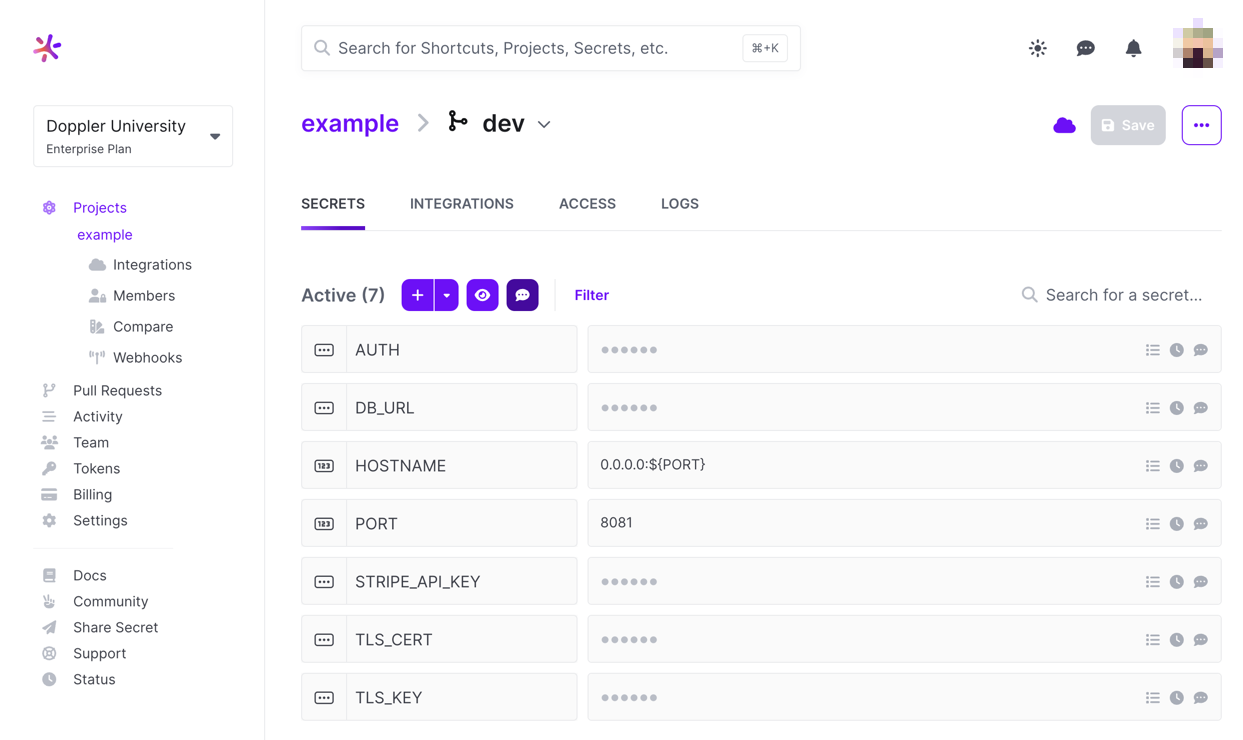
Custom Environments
You can customize the list of environments (and order) for a project as desired. For example, you can add a CI environment for build specific secrets.
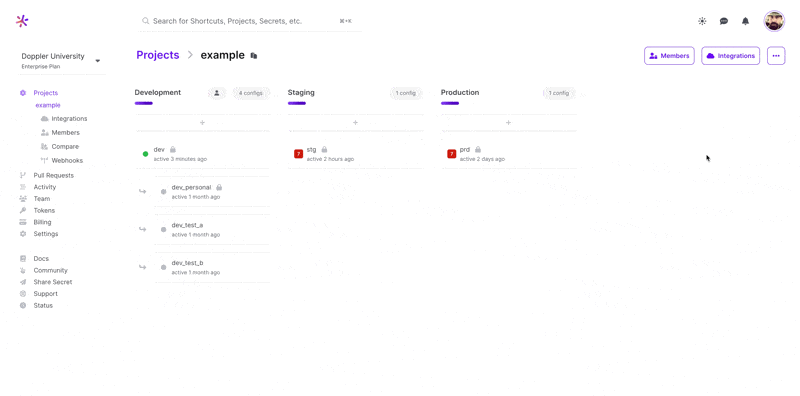
Updating Across Environments
When adding or updating a secret, you're able to mirror the change to any of the other environments inside the project you're working in. This allows you to quickly modify any secrets that are the same across multiple configs all at once.
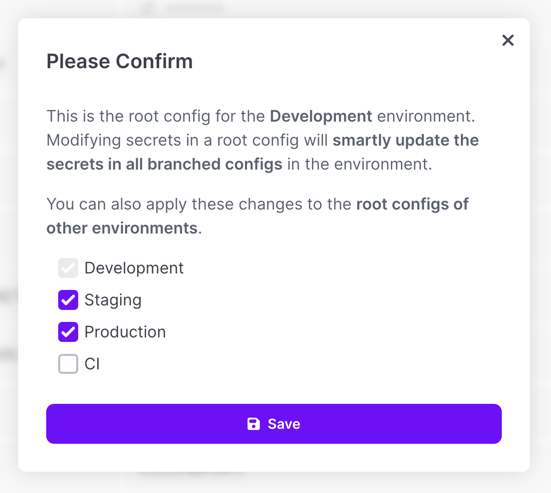
Using secret references may work better in some scenarios where you would otherwise need to do this, so be sure to consider using those instead where it makes sense!
Missing Secret Detection
You'll be warned with a red box indicating how many secrets are missing whenever a secret is set in one environment but not another.
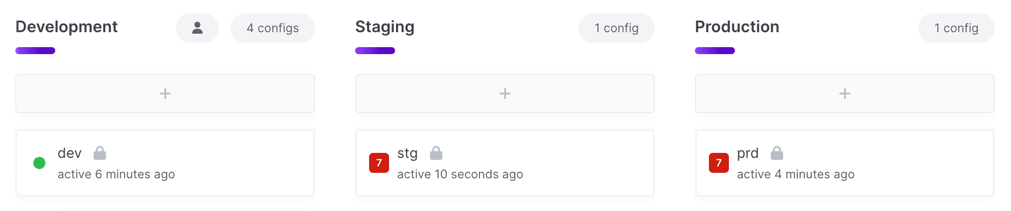
When you view one of those environments, you'll see an Action Required section indicating which secrets are missing. You'll have the opportunity to dismiss them if this is expected (which removes the red warning indicator).

If a missing secret accidentally gets dismissed, you can restore the warning as well by choosing Manage Dismissed Secrets from the project options menu.
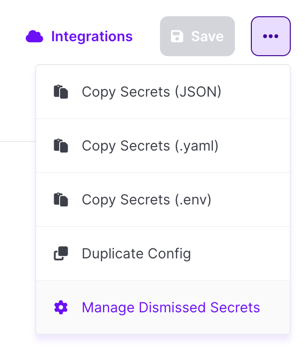
You'll then have the option to choose which secrets you want to restore the warning for.
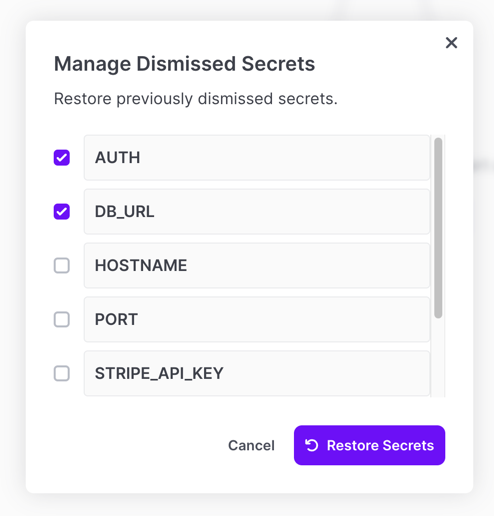
Updated 3 months ago
