Microsoft Teams
This guide will show you how send workplace Activity Logs to a Microsoft Teams channel.
Requires an upgraded subscriptionThis feature is available with our Team and Enterprise plans. View our plans or book a demo for more details.
Prerequisites
- Access to setup Microsoft Teams Connectors
- Doppler Team plan
Create Connector URL
First, open the menu for the channel that you want to connect, then select "Connectors".
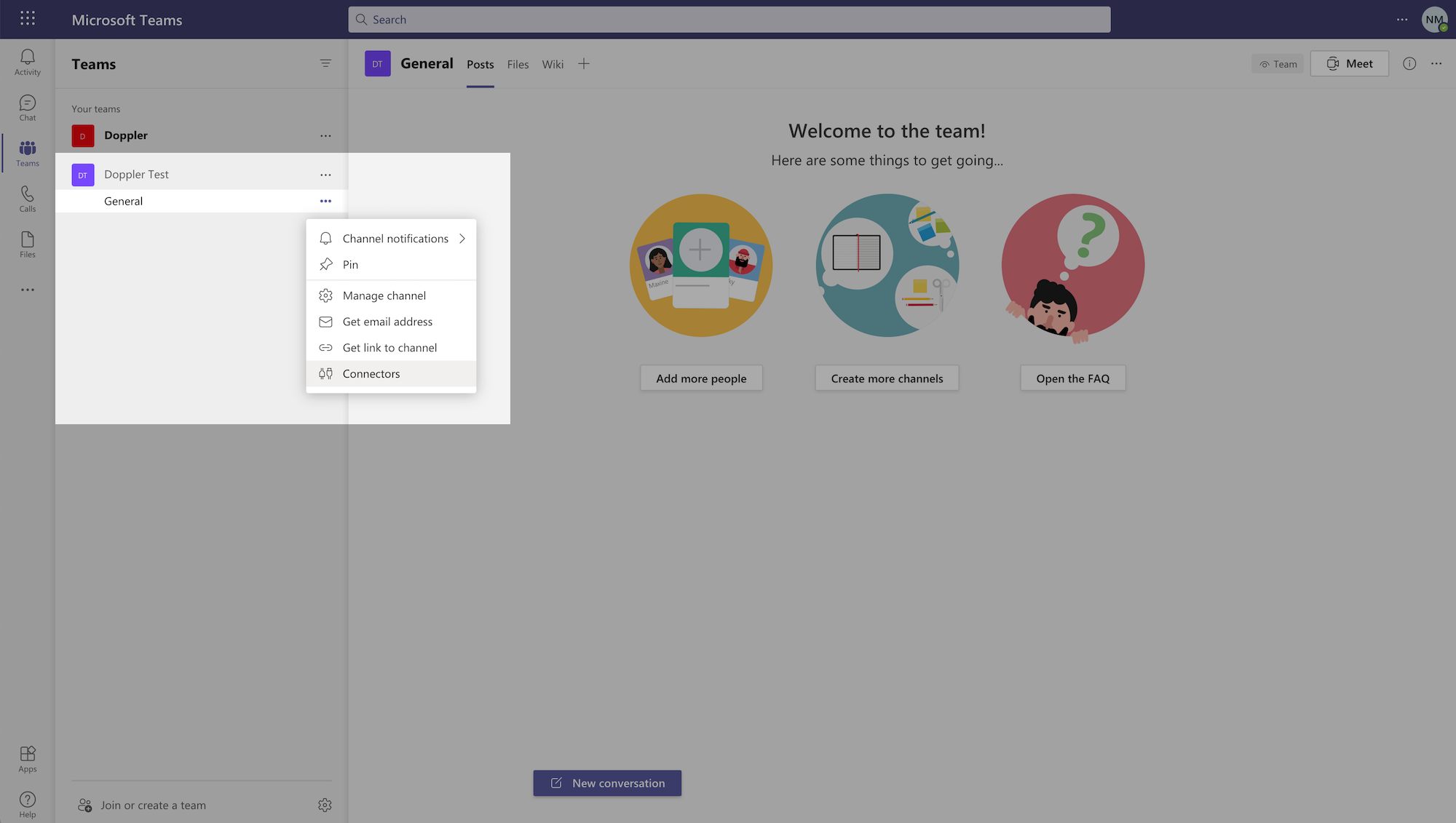
Find the "Incoming Webhook" connector and click "Configure".
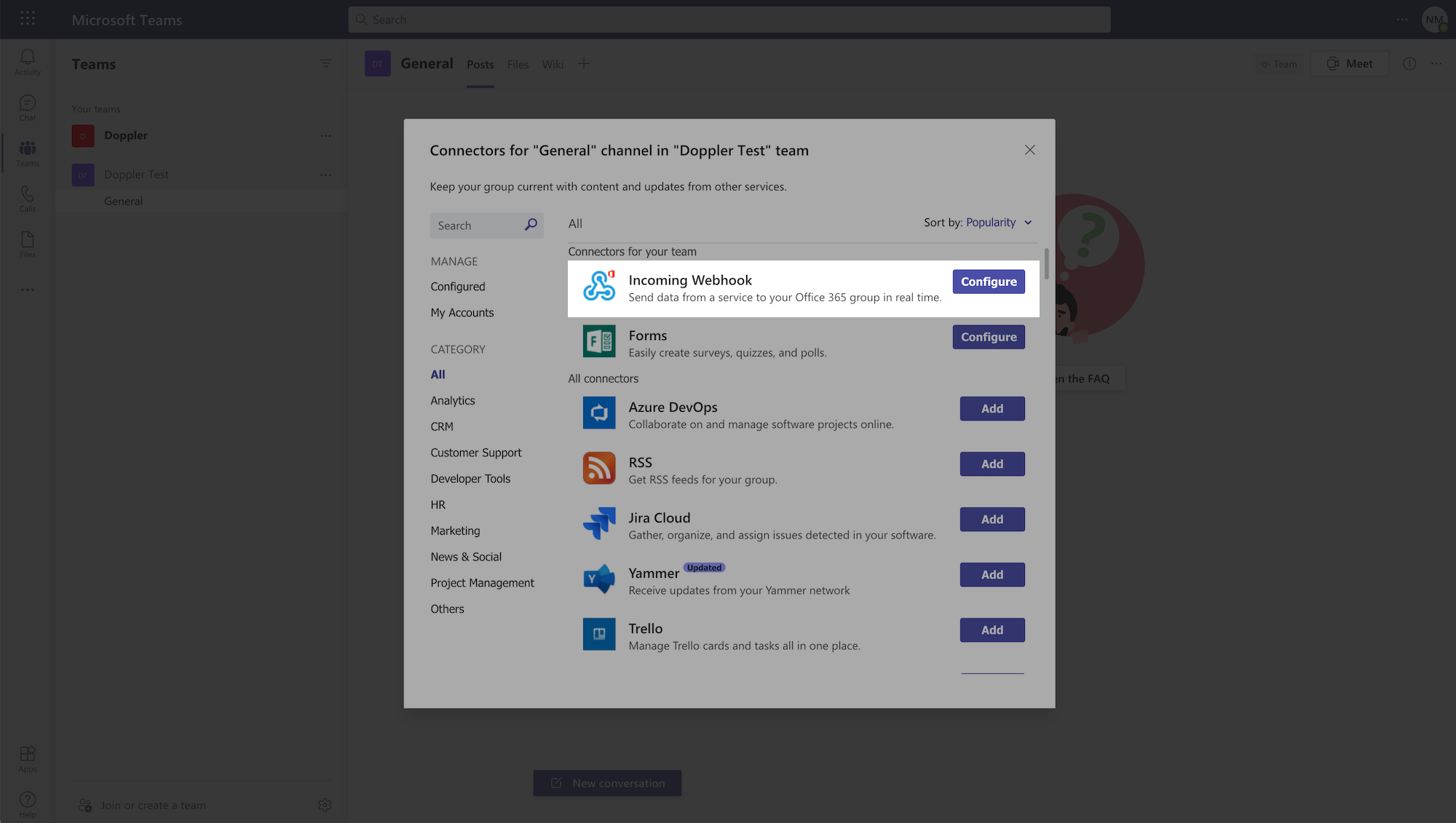
Enter "Doppler" as the name of the connector.
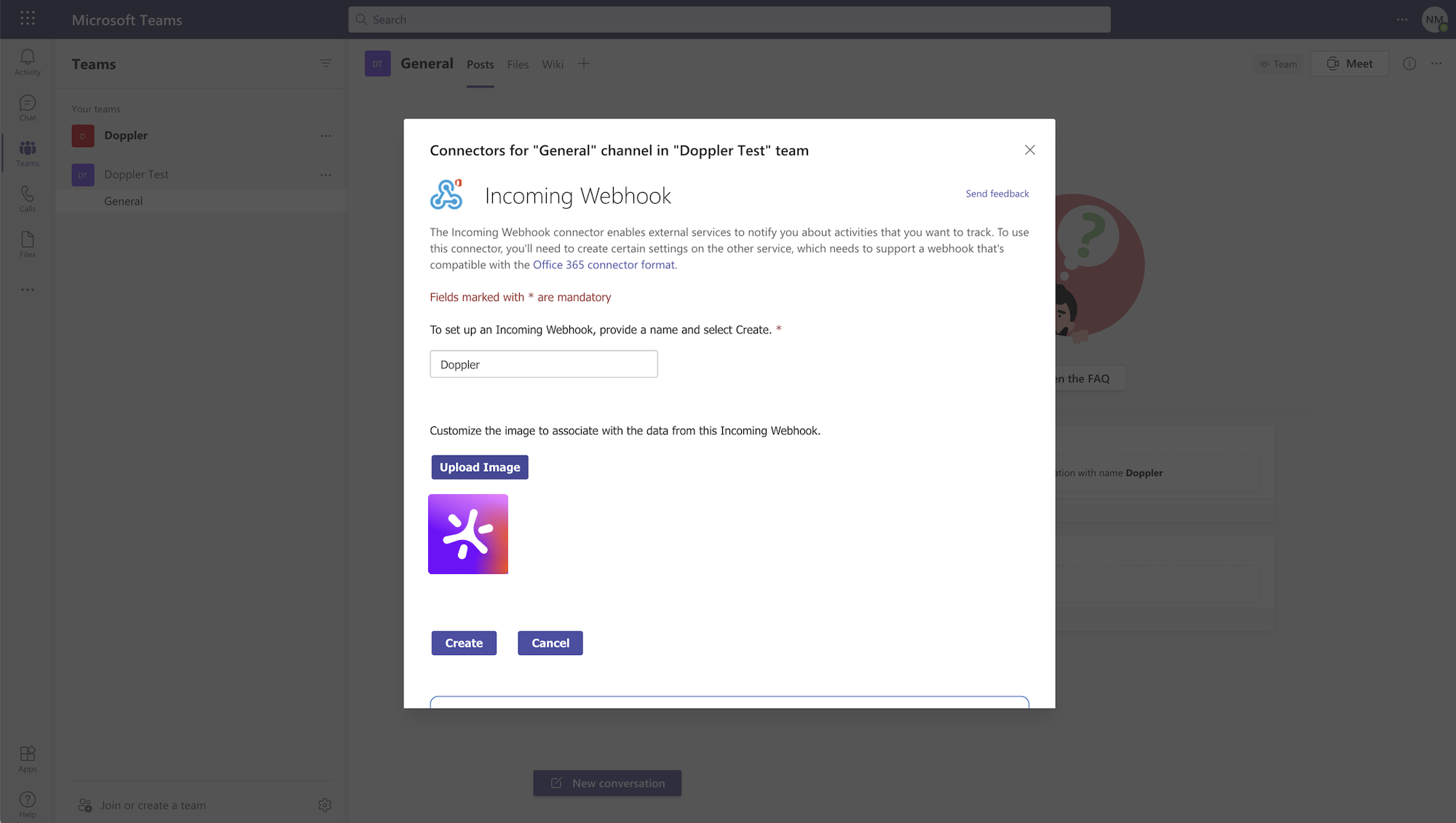
Click Create and copy the generated URL.
Here's the Doppler logo, which you can download and use as the connector image.
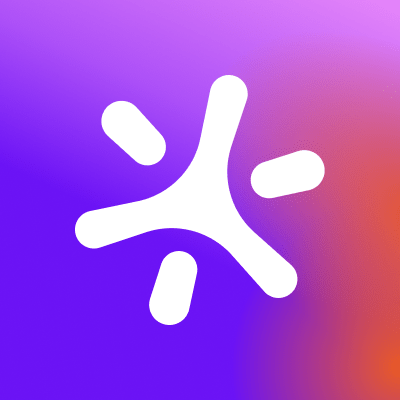
Doppler logo

Enter this URL in the Microsoft Teams section on your workplace's Settings page in Doppler.
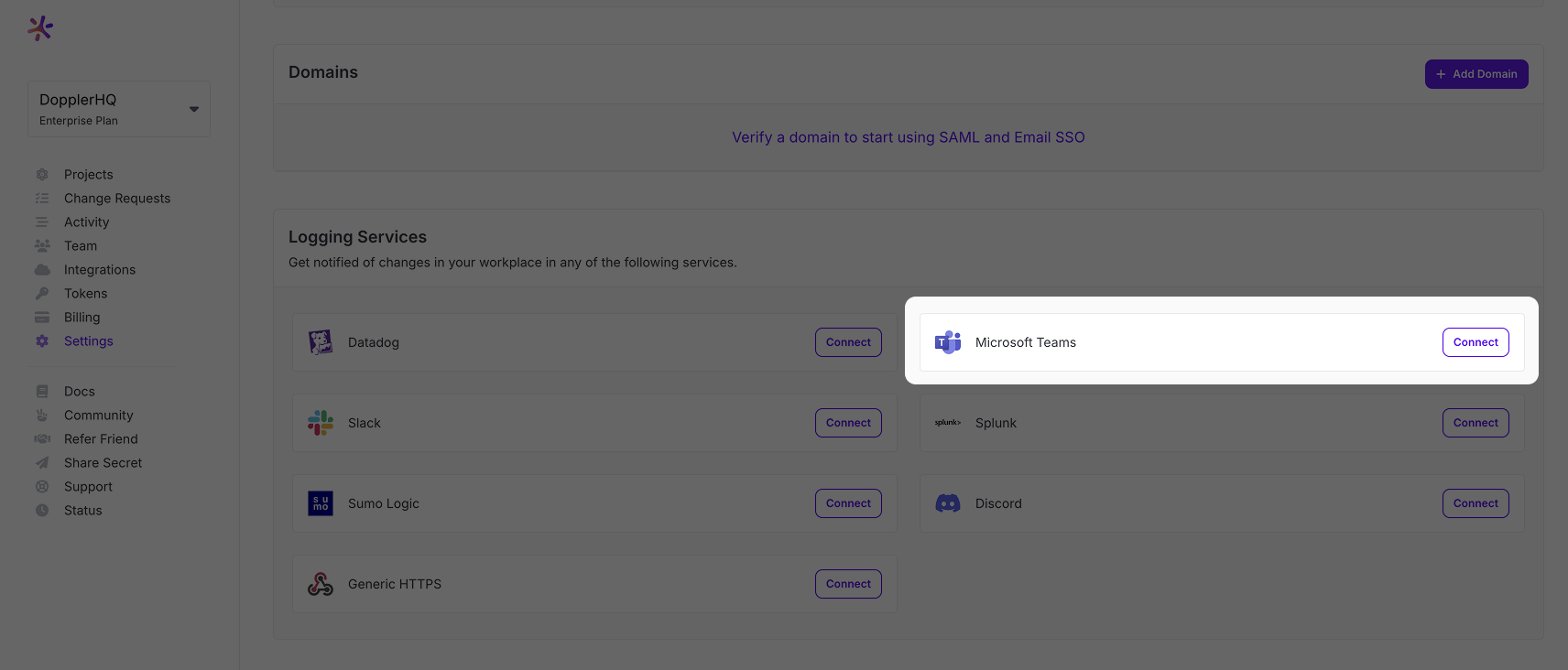
During setup, a test message will be posted to your Teams channel so you can see what an Activity Log message will look like.
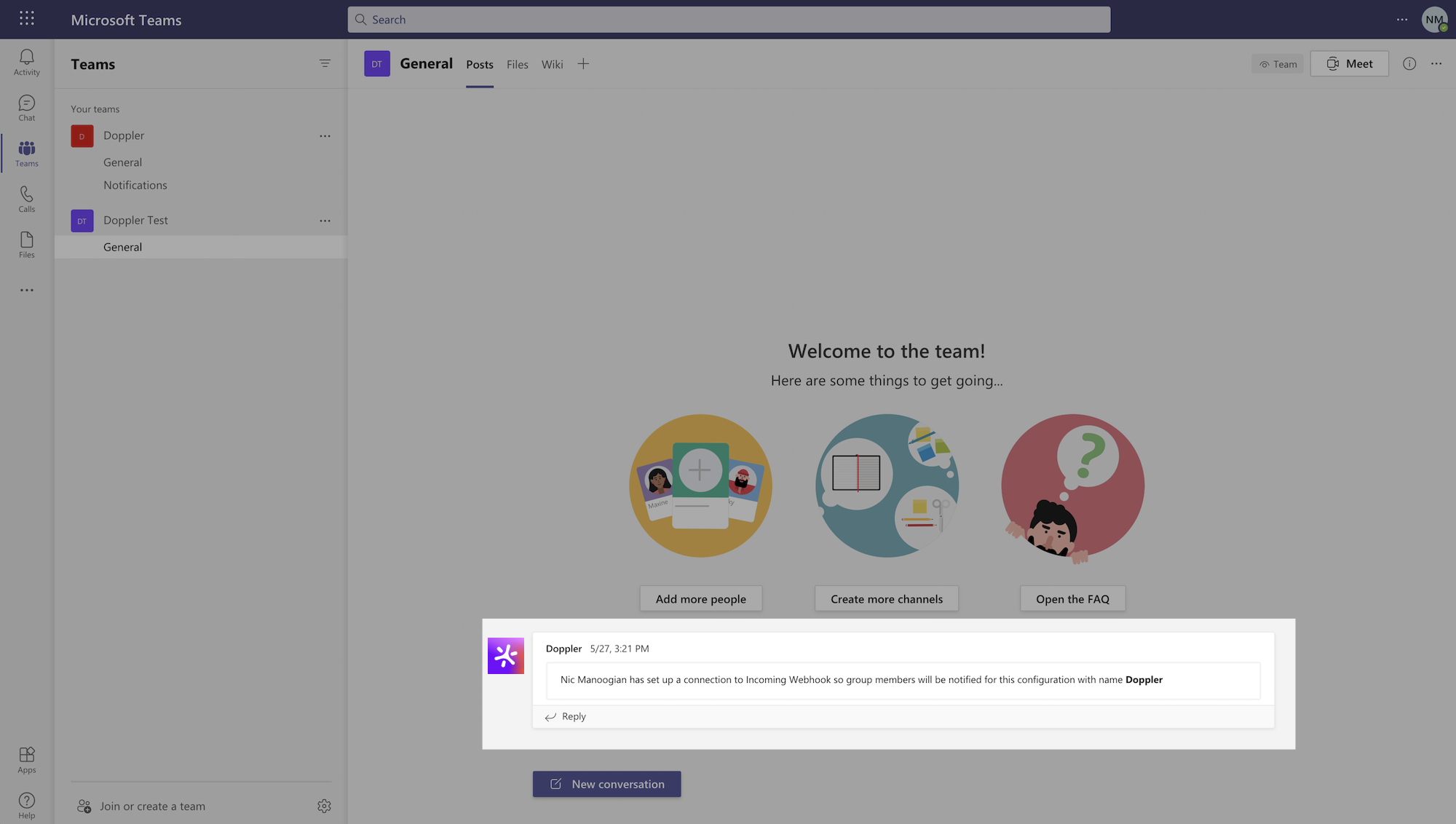
Nicely Done!Your workplace is configured to automatically post to your Microsoft Teams channel for any new activity.
Updated about 2 months ago
