Kubernetes
Simplify secrets management for Kubernetes hosted applications using Doppler
Learn how Doppler enables you to distribute config and credentials securely to your Kubernetes applications in a variety of methods using our production-ready guides.
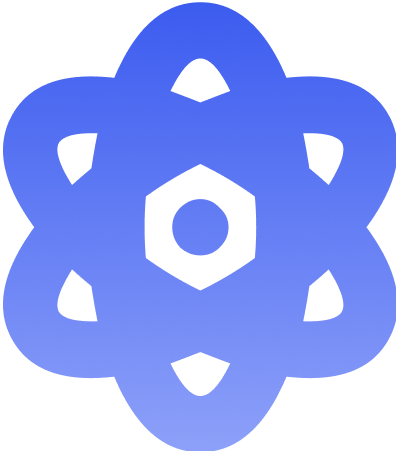
Doppler Secrets Operator
Kubernetes secrets sync automation with deployment auto-reload on secrets change.
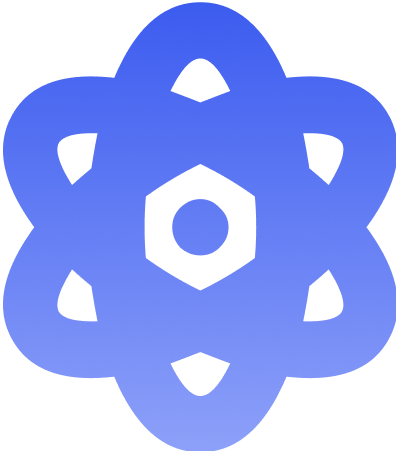
External Secrets Operator
Kubernetes secrets sync automation using the External Secrets Operator Doppler provider.
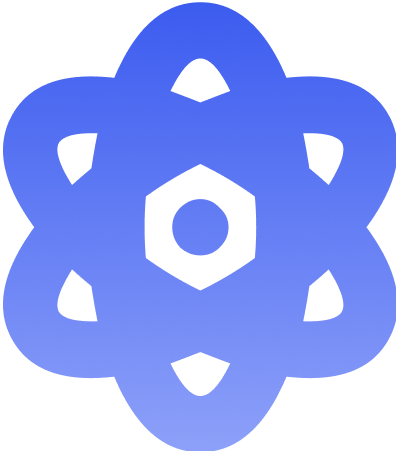
CI/CD Secrets Sync
Kubernetes secrets sync automation in CI/CD using the Doppler and Kubernetes CLI.
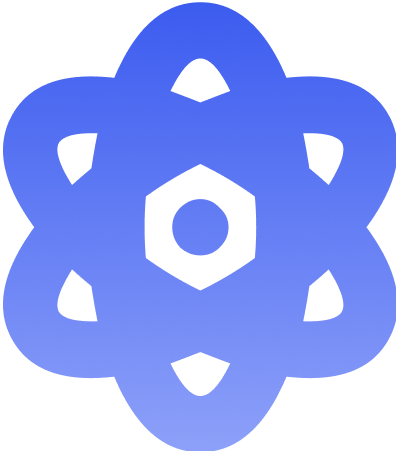
Doppler CLI in Dockerfile
Inject secrets at runtime by embedding the Doppler CLI in your Dockerfile.
Kubernetes Secrets Import
Import the key-Value pairs from a Kubernetes secret to Doppler using the Kubernetes and Doppler CLI:
# Select the project and environment for importing
doppler setup
# Save to temp doppler-secrets.json
kubectl get secret app-secret-name -o json | jq -r '.data[] |= @base64d | .data' > doppler-secrets.json
# Import to Doppler
doppler secrets upload doppler-secrets.json
# Clean-up temp secrets file
rm doppler-secrets.jsonUpdated 3 months ago
