GitLab Sync Integration
Learn how to use Doppler with GitLab CI/CD.
This guide is designed to get you set up with deploying your secrets to GitLab as CI/CD variables.
This integration works with both GitLab.com and self-hosted GitLab instances (Community Edition and Enterprise Edition).
GitLab Access Token
You can use Personal, Group, or Project access tokens from GitLab with this integration. Group and Project access tokens require a Premium or Ultimate plan on GitLab, however. We recommend using either the Personal or Group token for the best experience using this sync. Project tokens will work, but will limit the integration connection to syncing to that specific project (whereas other token types will allow you to choose from a variety of projects). The below instructions are describe how to get a Personal token.
Using a Personal access token ties the token to a specific user account. As such, changes to that user's permissions or if the user ever leaves the organization and has their account disabled could cause your sync to temporarily break until a new token is provided.
Go to your GitLab dashboard and click on the Avatar menu in the top left of the page. From there, select Access Tokens from the left sidebar and then click the Add new token button.
Select the api scope (note that the Maintainer role should be selected if you're creating a Project token). Then, click Create personal access token.
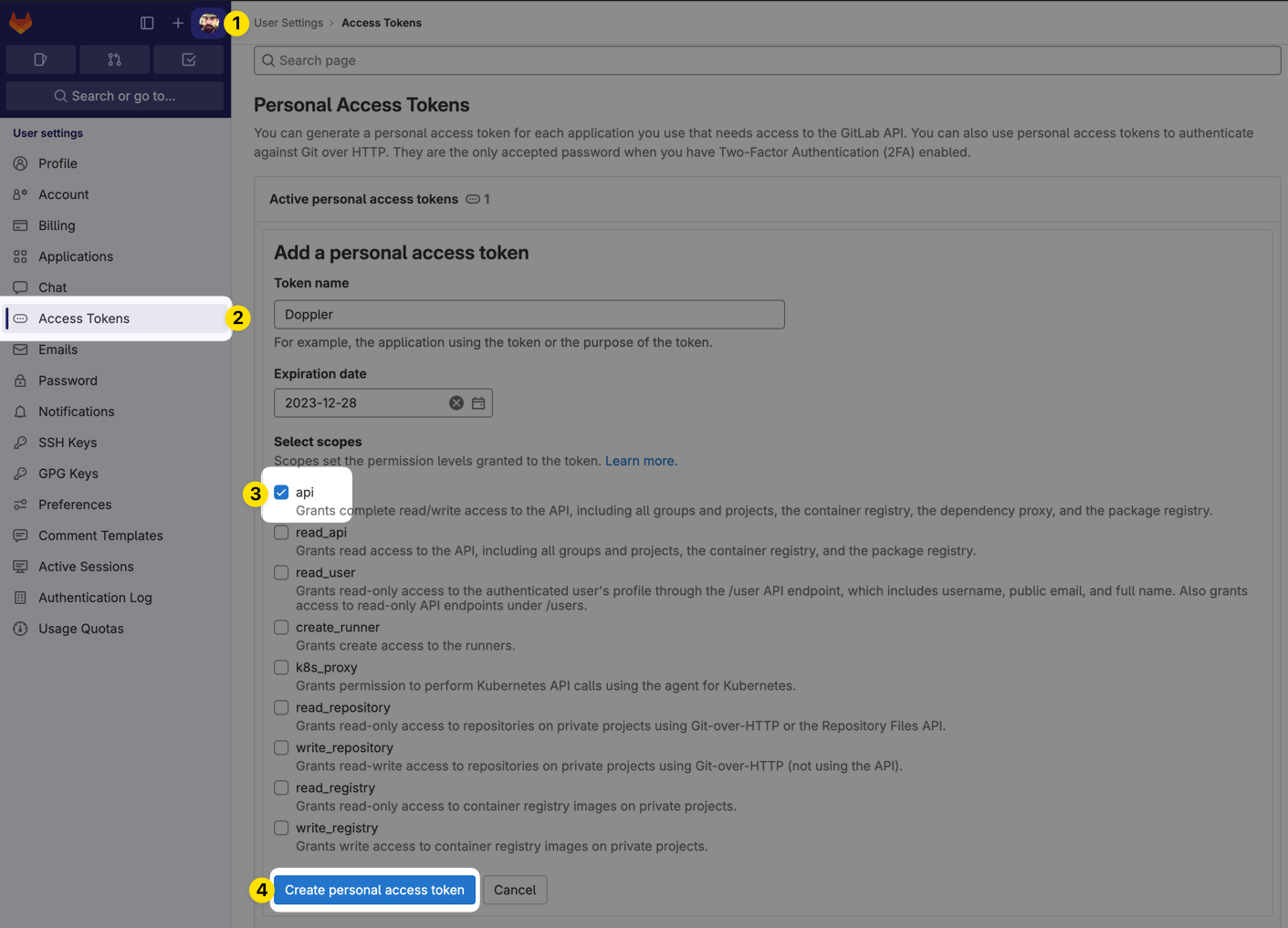
We'll use this access token in the next step.
Authorization
In your Doppler project, navigate to Integrations and select GitLab.
- Set the Name to anything you like (this will be used to help you identify this sync when viewing the integration for the config)
- (Self-hosted only) Enter your Instance URL (e.g.
https://gitlab.yourcompany.com). Leave this blank if you're using GitLab.com - Provide the Access Token that you created in the previous step
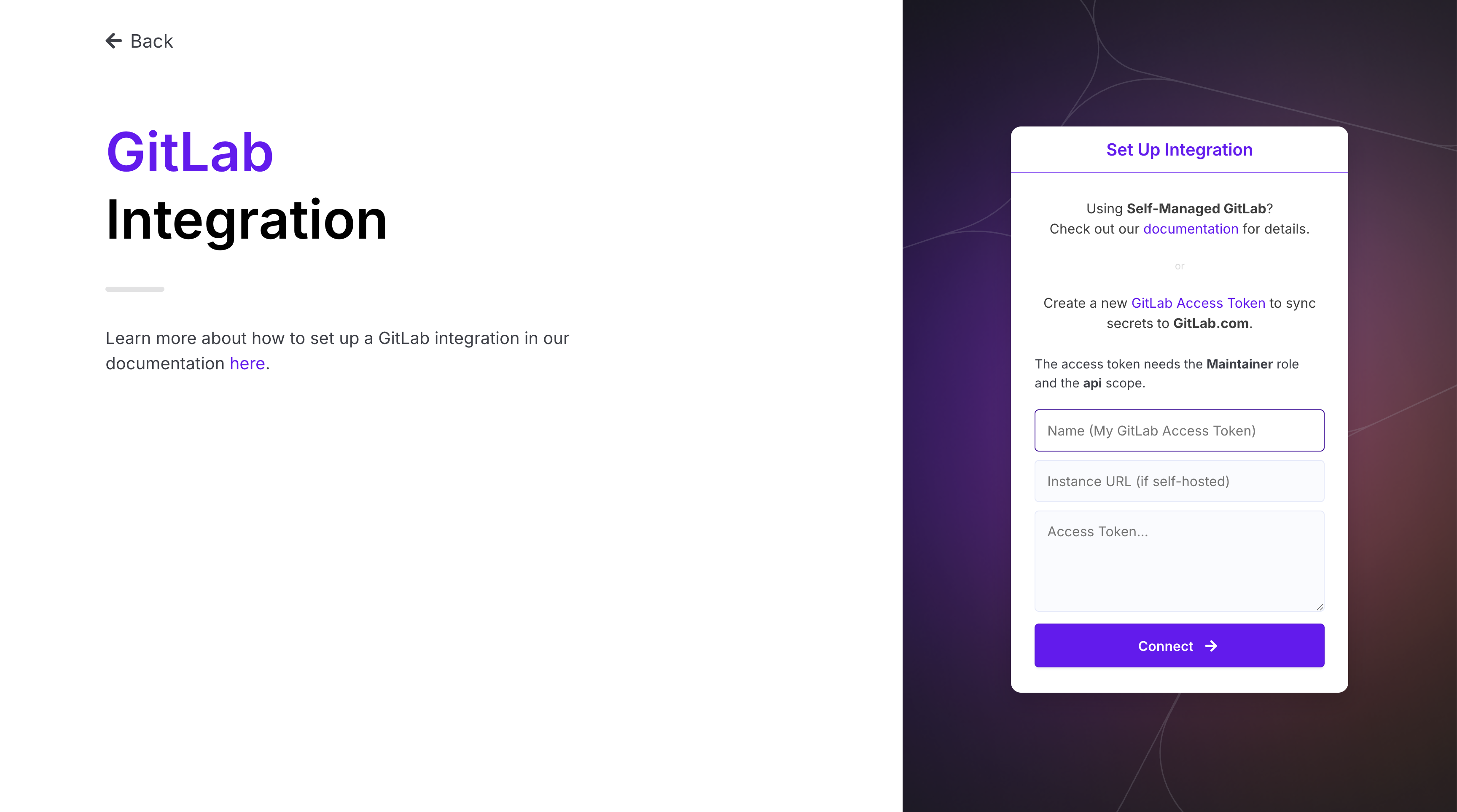
You have now successfully connected your GitLab project with Doppler!
Configuration
Next, you can select a Doppler config to sync.
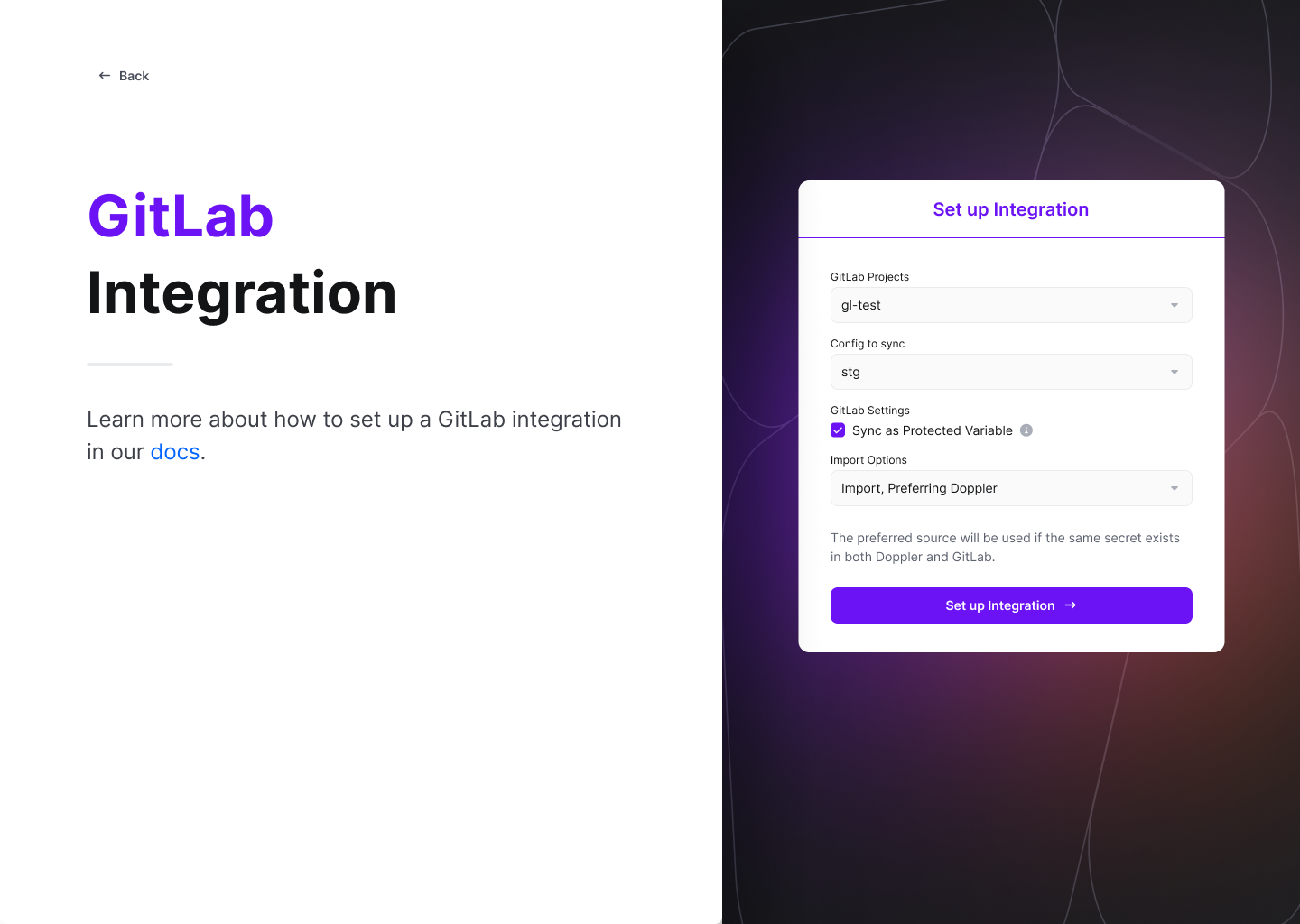
Click Set Up Integration and you're all set!
Secrets from your selected config will be immediately and continuously synced to your GitLab project as CI/CD variables.
Amazing Work!Now you are all set up on GitLab.
Updated about 1 month ago
