Datadog
This guide will show you how to send workplace Activity Logs to Datadog.
Requires an upgraded subscriptionThis feature is exclusive to our Enterprise Plan. Book a demo to see it in action.
Prerequisites
- Ability to edit Doppler Workplace Settings
- Ability to create integration connections in Datadog
Create the connection
-
Browse to the Doppler dashboard and click Settings in the left navigation bar to browse to your workplace settings.
-
Scroll down to the Logging Services section, find the Datadog service and click Connect.
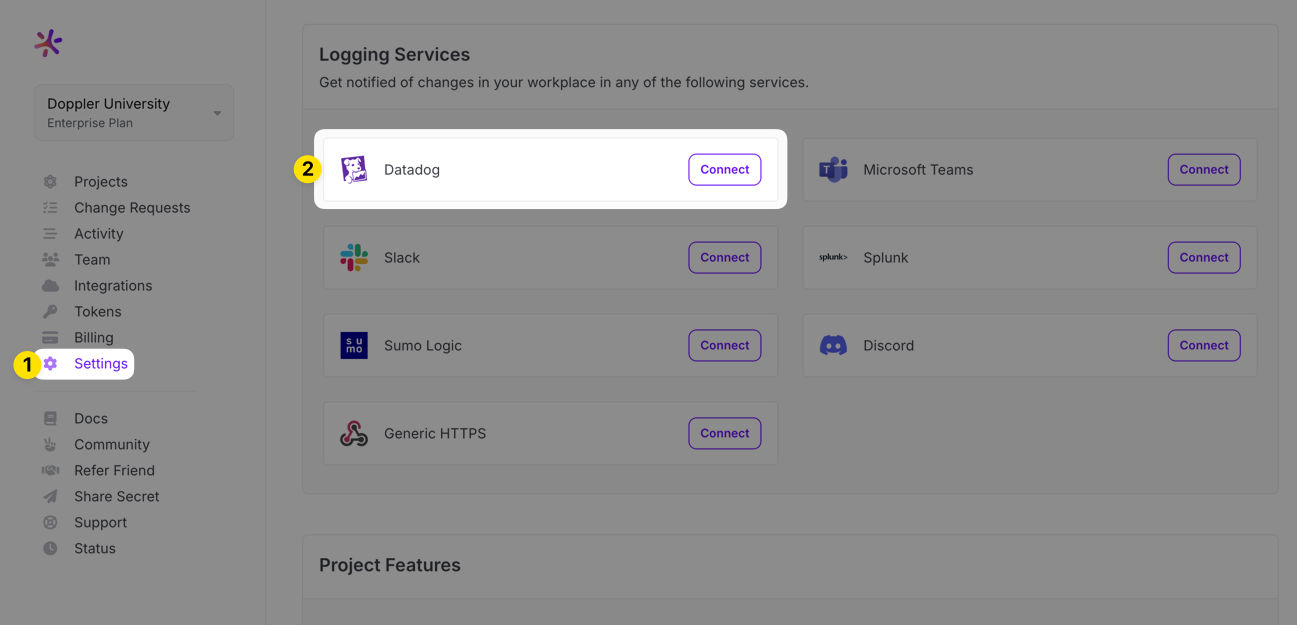
-
Choose your Datadog Site from the dropdown menu and click Connect.
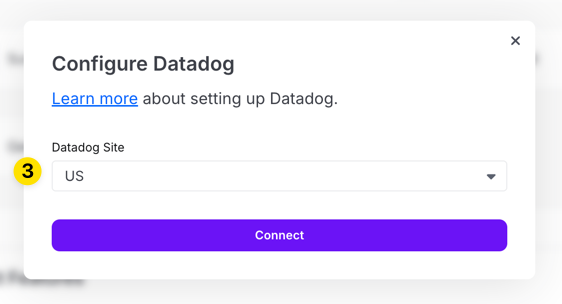
-
Log into your Datadog account (note that if you're already logged in, you won't need to login again here) in the popup window that appears and then choose the organization you'd like to connect to.
After setting up the connection all subsequent actions you take in Doppler will be forwarded to Datadog. Logs sent from Doppler can be found using the source:doppler tag.
Troubleshooting
Datadog Service Setup Error
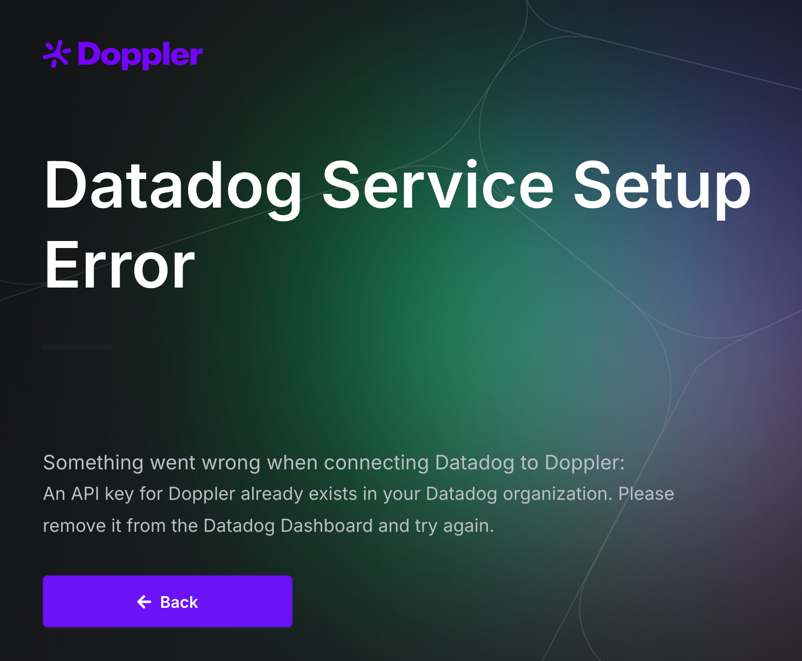
This error means another Doppler <> Datadog connection was already created on your Datadog account. This connection creates a deterministically named API key at setup. When you disconnect the connection from Doppler's side, we automatically remove this API key. If you're encountering this, it's because another Doppler workplace has an active connection setup or potentially something went wrong during the API key cleanup process. If you have multiple workplaces that require a connection to the same Datadog account, you can workaround this by renaming the API keys the connection makes. This will break the cleanup process, so you'll need to remove those keys manually if you ever disconnect the integration, but it will allow you to setup another connection.
To do this, navigate to your API keys and look for a key named Doppler OAuth Client API Key <UUID>. Rename this key by adding a number at the end (e.g., Doppler OAuth Client API Key <UUID> 2) or feel free to add the name of the workplace if you know those names for easier management in the future. Once you've done this, try to create the connection again and it should work as expected!
Updated 3 months ago
