AWS IAM
Prerequisites
- Be familiar with Dynamic Secrets.
- Be familiar with AWS IAM
- [Optional] CLI v3.38.0 or greater
- Doppler Enterprise plan. If you're not on the Enterprise plan and are interested in Dynamic Secrets, reach out to [email protected]
Overview
Dynamic Secrets are a powerful way to improve the auditability and security of your secrets.
Typically, when an AWS IAM user ("IAM user") is created, it is given an IAM policy and then used in code. If and when the IAM user is rotated or revoked is dependent on your security posture and policies. This unbound usage allows secrets to sprawl indiscriminately.
By adopting a dynamic secrets pattern with your IAM users, you are able to make assumptions about where your IAM users are deployed and how old they are. Each time you lease an IAM user when using dynamic secrets, a new, unique user is provisioned with a mandatory TTL. No more rotation or de-provisioning is required on your part.
Requirements
In order to create a dynamic secret, two items must be configured
Dynamic Secret Integration
- An integration which Doppler utilizes to facilitate the leasing and revoking of IAM users (this can be used across dynamic secrets). This will establish an IAM user with an IAM Policy that allows Doppler to create and delete IAM users
Dynamic Secret Configurations
- An IAM Policy that you define which Doppler will apply to each leased IAM user
The diagram below highlights how a single dynamic secret integration can be configured to lease multiple dynamic secrets types, each with a different IAM policy. This flexible model allows finely scope IAM user to be provisioned just-in-time.
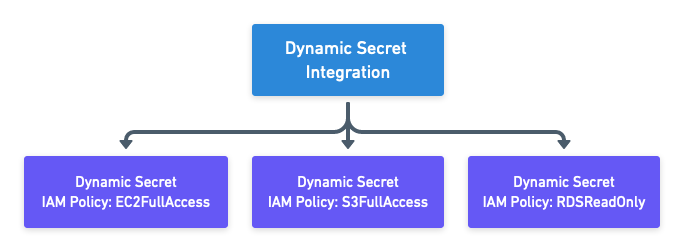
Configuration
Create the Managing User IAM Role Policy
Doppler uses an IAM role you provide to assume into your account. This role requires a specific IAM policy.
- Navigate to the Create New Policy section in the AWS IAM console
- Switch to the JSON tab
- Enter the following minimally scoped policy
{ "Version": "2012-10-17", "Statement": [ { "Effect": "Allow", "Action": [ "iam:DeleteAccessKey", "iam:PutUserPolicy", "iam:DeleteUserPolicy", "iam:DeleteUser", "iam:ListUserPolicies", "iam:CreateUser", "iam:CreateAccessKey", "iam:ListAccessKeys" ], "Resource": "*" } ] } - Optionally provide tags
- Name your policy and hit create
Create the Managing User IAM Role
To issue IAM users, Doppler uses an IAM role you provide to assume into your account
- Navigate to the create role section of the AWS IAM console
- Select AWS account for the Trusted entity type
- Select Another AWS account under An AWS account
-
Enter 299900769157 for the Account ID. This is the account ID for Doppler's rotator service.
By default, AWS creates this trust relationship at the root level (i.e., using an ARN like
arn:aws:iam::299900769157:root), which grants permission to any user in Doppler's AWS account. Practically speaking, this is fine because this account is used specifically for production AWS integrations and is locked down securely. However, if you want to lock it down further, you can modify the ARN in the JSON definition toarn:aws:iam::299900769157:user/secret-agent-operatorso it's restricted to the specific user being used for rotated and dynamic secret operations.
-
- Under Options check Require external ID
- Enter your workplace slug for the External ID. You can obtain your workplace slug by visiting the Doppler dashboard. In the URL, grab the value after /workplace/
- Leave require MFA unchecked
- On the next screen, search for and select the policy you created above. Click next
- Name your role and optionally complete the other fields
- Create your role. Make note of the ARN
Dynamic Secret Integration
- Navigate to the config that you want to add the dynamic secret to
- In the
Dynamic Secretssection, clickAdd Dynamic Secret

- Select
AWS IAMas the integration type

-
If you've previously created an integration you'd like to re-use, select it. Otherwise, select
Create New Connection -
Name the integration, enter the ARN of the Managing User you created above, optionally (recommended) provide the ARN of an AWS Permission Boundary policy that will be applied to users that are created using this integration connection and click Connect.
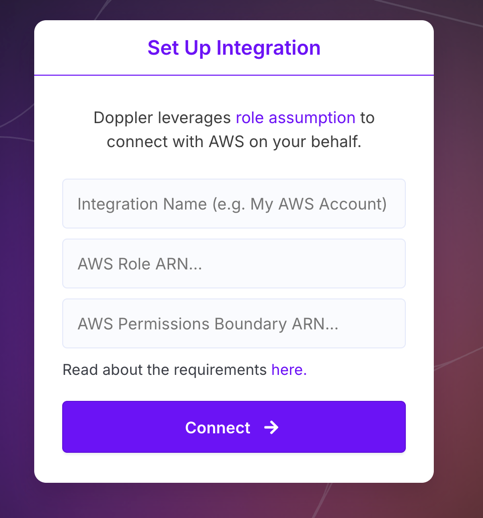
-
Enter the prefix name that will prepend all the credential secrets the dynamic secret will inject into the config, choose the Doppler config the dynamic secret will be created in, and then provide the IAM policy to be used each time a new IAM User is leased.
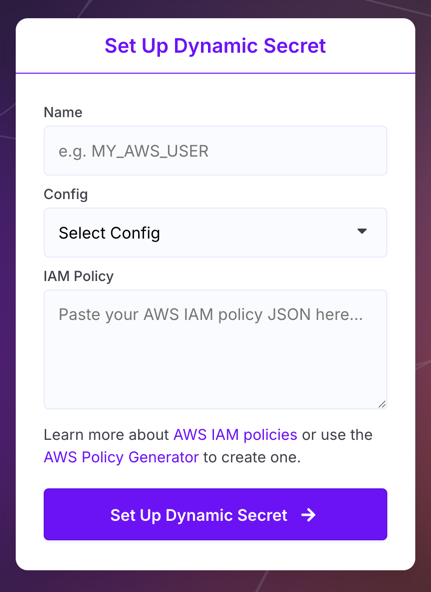
Usage
Leasing an IAM user can be done via the CLI or API. As a reminder, each time you lease a user, a new IAM user is created, with its properties returned to you.
Dynamic Secret taxonomyIn the examples below, you'll notice
AWS_USERis prepended to each IAM user property (i.e.AWS_USER_ARN). This is the name of the example dynamic secret created for these docs. In your specific situation, the prepended value will be whatever you named your dynamic secret.It's worth noting that the AWS CLI looks specifically for
AWS_ACCESS_KEY_IDandAWS_SECRET_ACCESS_KEYsecrets. If you want the generated dynamic secrets to feed directly into the CLI, then you must useAWSas your prefix (note that this will preclude any otherAWS_*variables existing in your config). If you don't then you'll need to use the--commandDoppler CLI flag and specify the variables in your command:
doppler run --command 'AWS_ACCESS_KEY_ID=$<your-prefix>_ACCESS_KEY_ID ... <your-command>'
CLI
AWS IAM credentials are eventually consistent. So, even though an IAM user is created via API and its credentials are injected into the environment, it make take a few seconds (up to 10 in some cases) for that new user to propagate to all of AWS' systems. As such, if you try using the credentials immediately (e.g.,
doppler run -- aws s3 ls), then you may get an invalid credentials error. In that case, having asleepbefore your request using these dynamic credentials should help!
Dynamic secrets are supported in the doppler secrets download and doppler run commands. Both options are great for local development and deploying production apps alike.
For example, to use an IAM user locally, you can leverage doppler secrets download --no-file | jq . (jq isn't required, it just prints the output nicely).
doppler secrets download --no-file | jq .
{
"AWS_USER_ACCESS_KEY_ID": "AKIXXXXXXXXXXXXI",
"AWS_USER_ARN": "arn:aws:iam::36XXXXXXXX0:user/doppler/Doppler-Dynamic-yR9Y8hSHAzTwt",
"AWS_USER_LEASE_EXPIRATION": "2022-02-15T17:04:54.782Z",
"AWS_USER_LEASE_ID": "969eb8c9-f186-475b-8c32-3556de0aef21",
"AWS_USER_POLICY_NAME": "doppler-policy-IsIklv03vqi12",
"AWS_USER_SECRET_ACCESS_KEY": "RQ6R7aegXXXXXXXXXXXXMiJFdW/cPXXXXXoz",
"AWS_USER_USERNAME": "Doppler-Dynamic-yR9Y8hSHAzTwt",
"AWS_USER_USER_ID": "AXXAVKXXXXXXXXFOAO",
"DOPPLER_CONFIG": "dev",
"DOPPLER_ENVIRONMENT": "dev",
"DOPPLER_PROJECT": "dynamic-secret"
}As well, you can also use doppler run to inject a user into a new shell, in this example zsh. After you run the command, the secret values will be part of your active env
doppler run -- zsh
printenv
...
AWS_USER_LEASE_ID=5d4a9800-7c7e-4009-9113-2a3dda2e9ff1
AWS_USER_LEASE_EXPIRATION=2022-02-15T17:15:16.586Z
AWS_USER_ACCESS_KEY_ID=AKIXXXXXXXXXXXXF6S
AWS_USER_POLICY_NAME=doppler-policy-sWQX6NpNVQHpv
AWS_USER_ARN=arn:aws:iam::366XXXXXXXXXXXX10:user/doppler/Doppler-Dynamic-0jflFuO4EXVZF
AWS_USER_USER_ID=AIDAVKXXXXXXXXXXXXFLP
AWS_USER_USERNAME=Doppler-Dynamic-0jflFuO4EXVZF
AWS_USER_SECRET_ACCESS_KEY=+Q7Z1myOJXXXXXXXXXXXX7tBR8cWdKjRAXXXXXXXXXXXXhBIf you're deploying an app with doppler run, the normal syntax of doppler run -- your_app_executable still works seamlessly - just be sure to account for your lease TTL.
In case you want to leverage the user for longer than 30 min, you can provide a --dynamic-ttl value to set the lease TTL. s and h are supported for seconds and hours, respectively.
date -u && doppler secrets download --dynamic-ttl 3h --no-file \
| jq ."AWS_USER_LEASE_EXPIRATION"
Tue Feb 15 17:08:37 UTC 2022
"2022-02-15T20:08:37.868Z"Example
The example below demonstrates how to leverage a dynamic secret lease in conjunction with the aws cli.
Note: in the example, the dynamic secret is named AWS_USER - replace that value with whatever you named your dynamic secret.
doppler run -- zsh
AWS_ACCESS_KEY_ID=$AWS_USER_ACCESS_KEY_ID \
AWS_SECRET_ACCESS_KEY=$AWS_USER_SECRET_ACCESS_KEY \
aws ec2 describe-instances \
--output table \
--region us-east-1 \
--filters --query "Reservations[].Instances[].InstanceId"
-------------------------
| DescribeInstances |
+-----------------------+
| i-0ca2eac84e626db17 |
+-----------------------+API
Leasing dynamic secrets via the API is analogous to leasing them via the CLI. The /config/secrets/download and /config/secrets/ endpoints each allow IAM users to be leased. Be sure to set include_dynamic_secrets to true at request time. dynamic_secrets_ttl_sec is also available for overriding the 30m TTL default.
Updated 12 days ago
