Vercel
This guide will show you how to set up automatic syncing of Doppler secrets to Vercel.
Prerequisites
- You currently have a project on Vercel using environment variables for configuration
Authorize Doppler
Navigate to the project you would like to integrate, click Integrations from the Projects menu, then click Vercel to begin the authorization process.
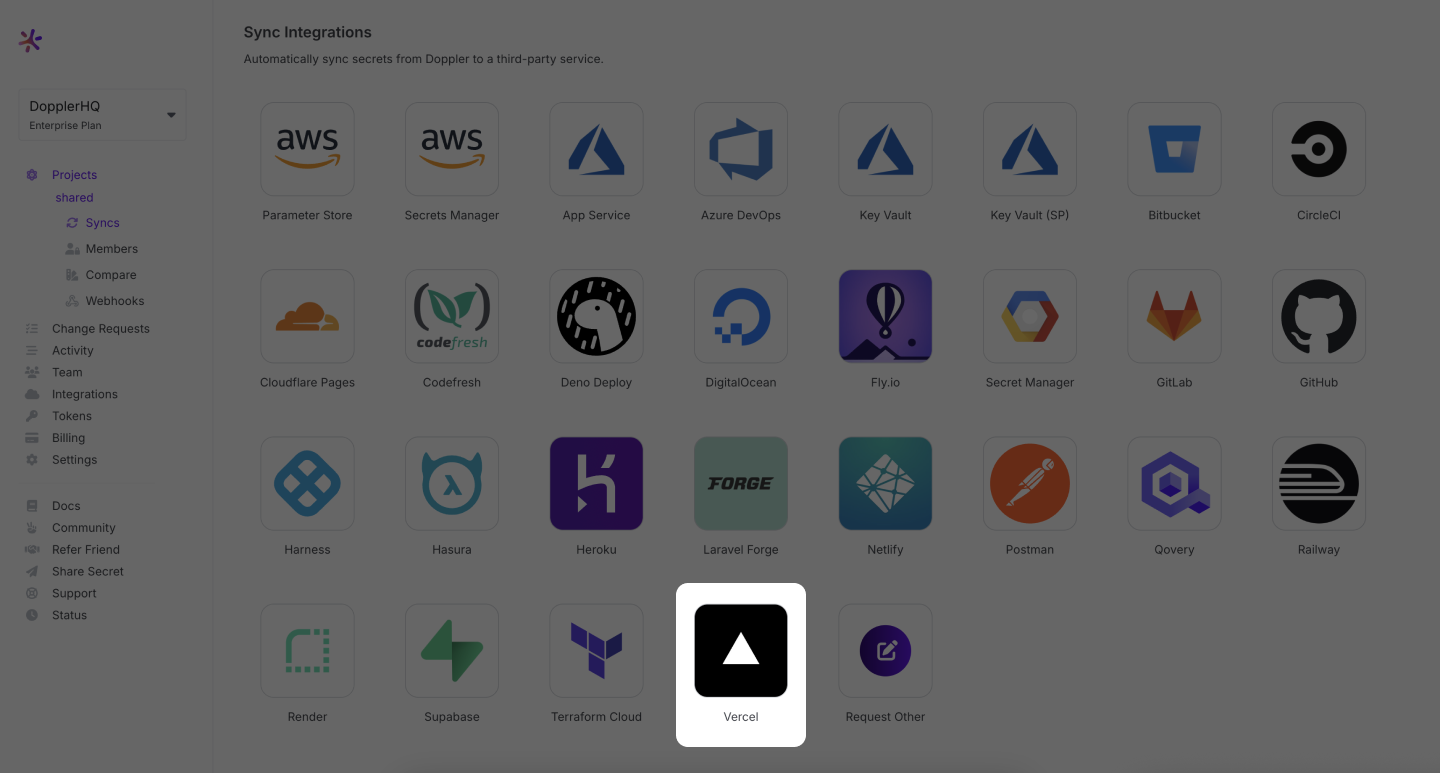
You now then be redirected to authorize the Doppler application for Vercel. Click Authorize which will take you back to the Doppler dashboard.
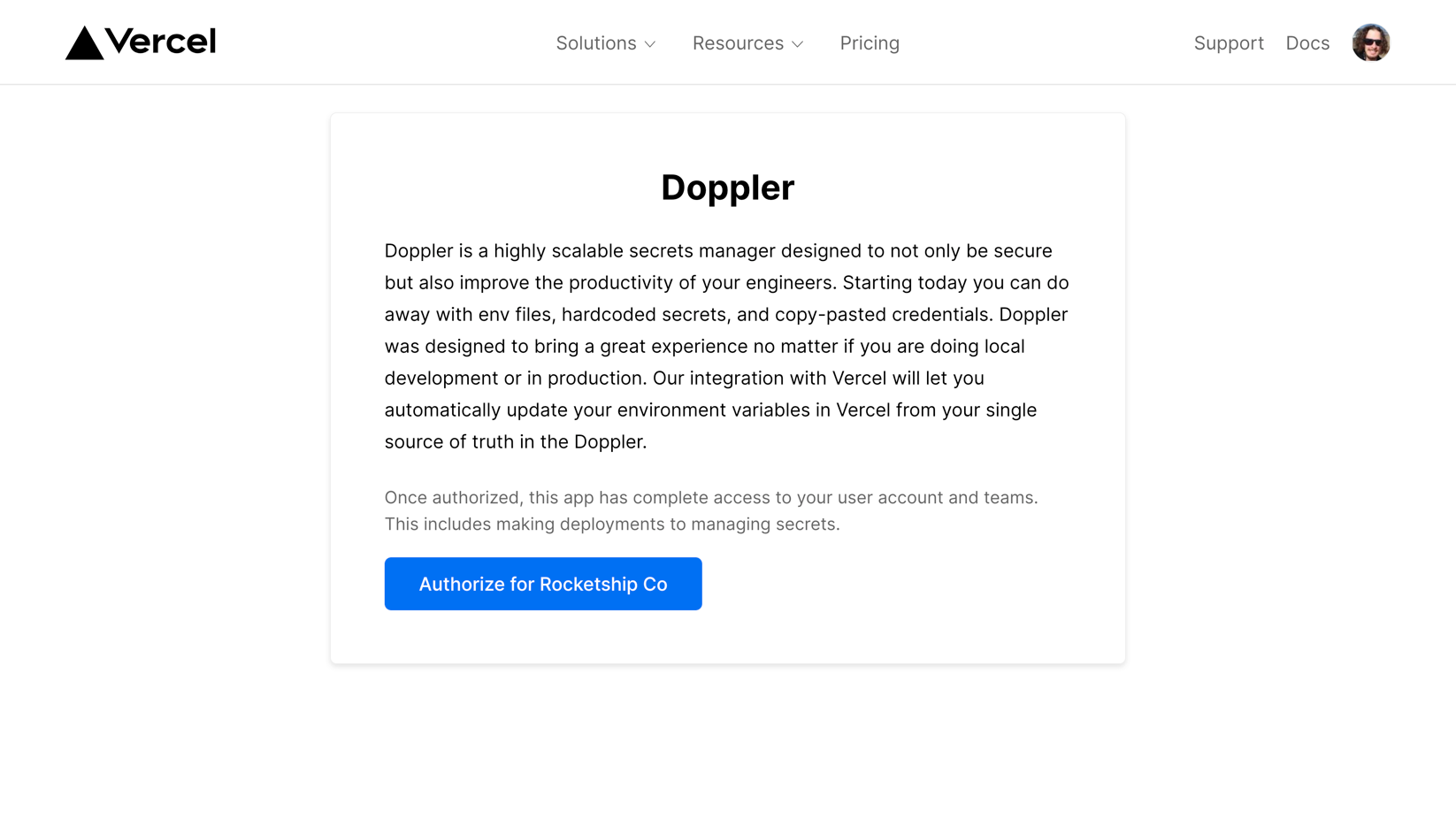
Setup Integration
Vercel has three environments: Development, Preview (Staging), and Production, and a separate Vercel integration is required for each environment.
After authorizing Doppler for Vercel, you'll then be taken to the Setup Integration page to select the first config to sync for your project, selecting the:
- Team,
- Vercel project,
- Vercel environment, and
- Doppler config
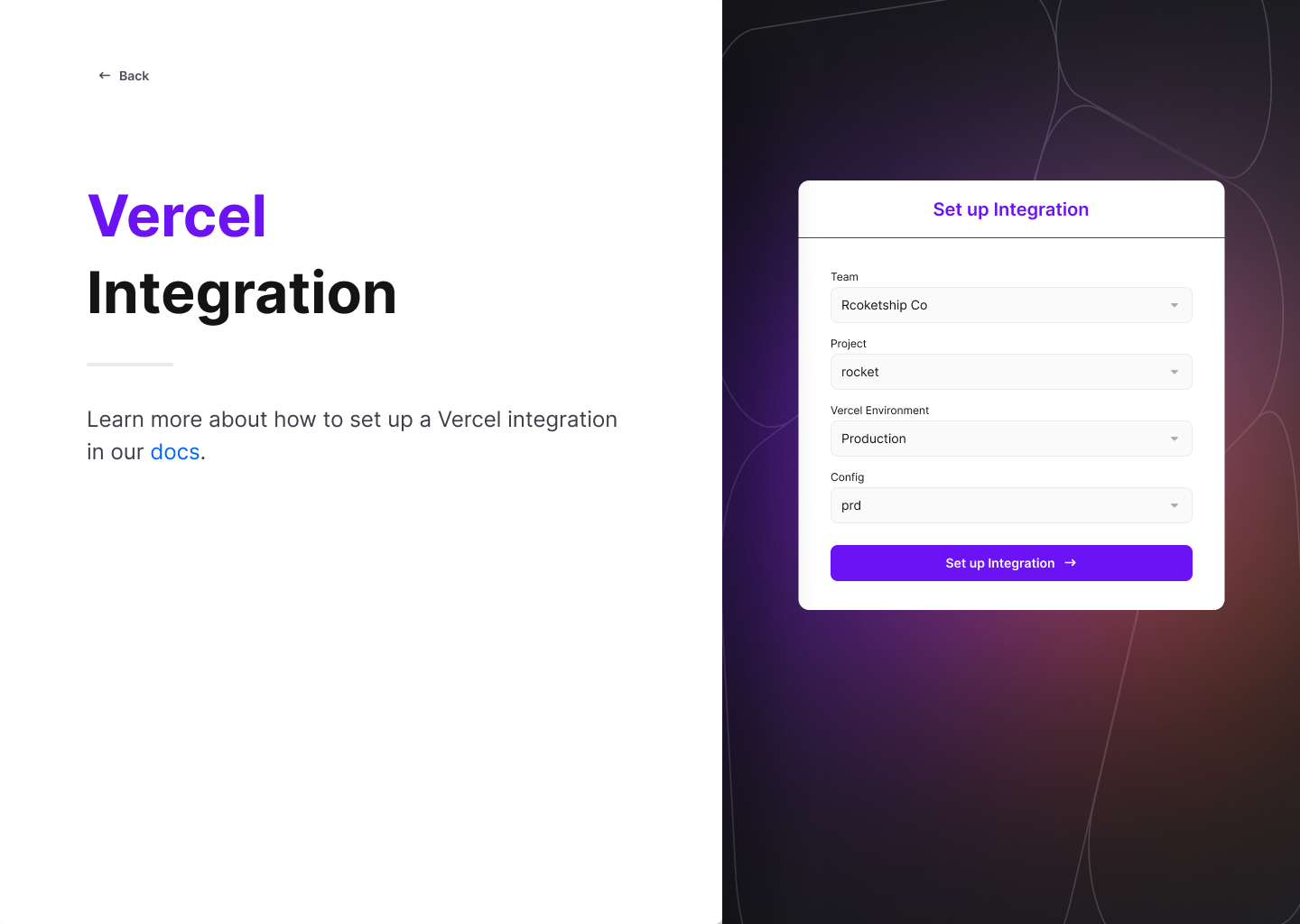
Click Setup Integration and your secrets for that config will now be automatically synced to Vercel.
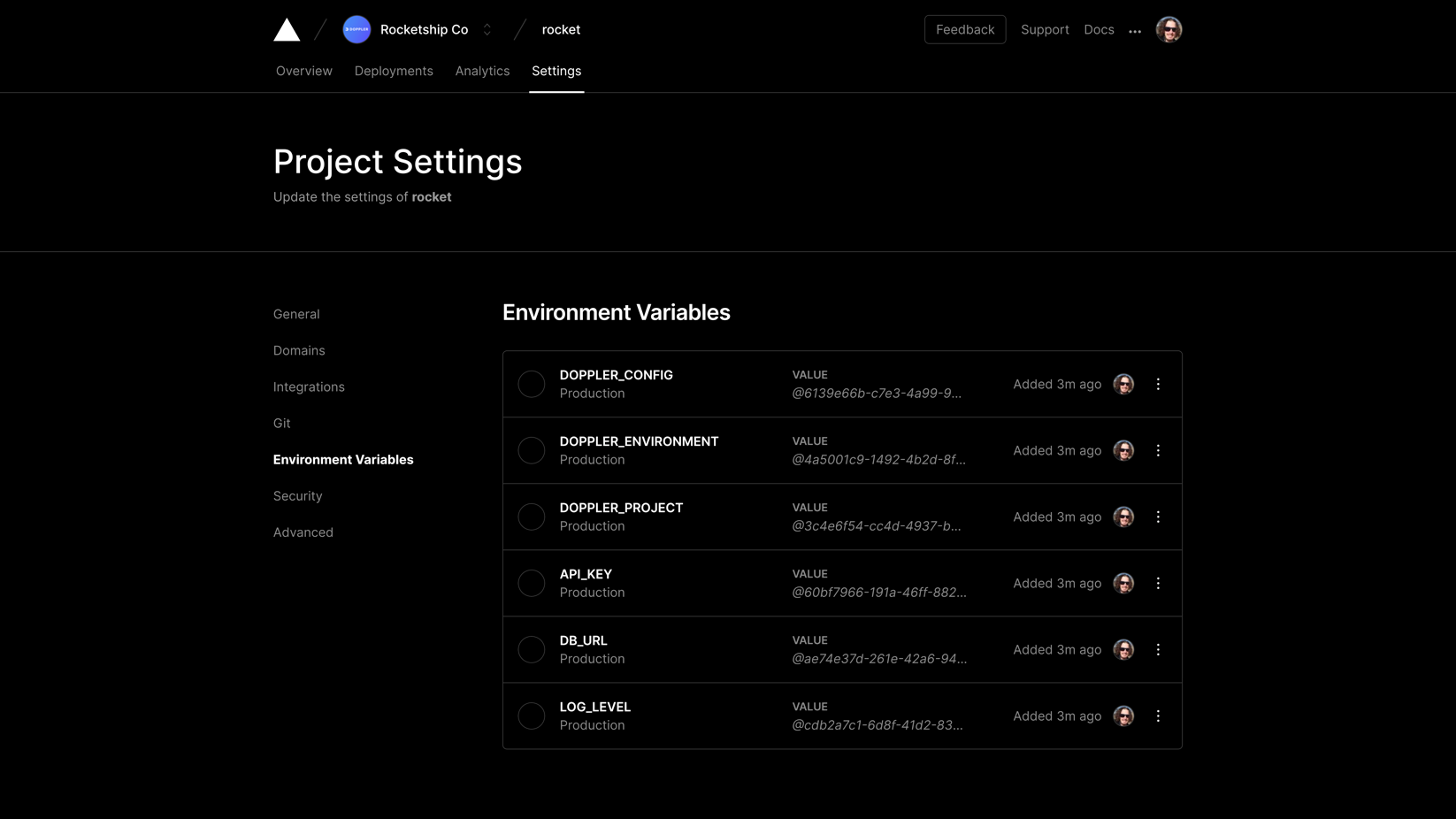
The final step is to set up integrations for the remaining Vercel environments by clicking New Integration and completing the configuration flow as done in the previous step, but for a different Vercel environment.
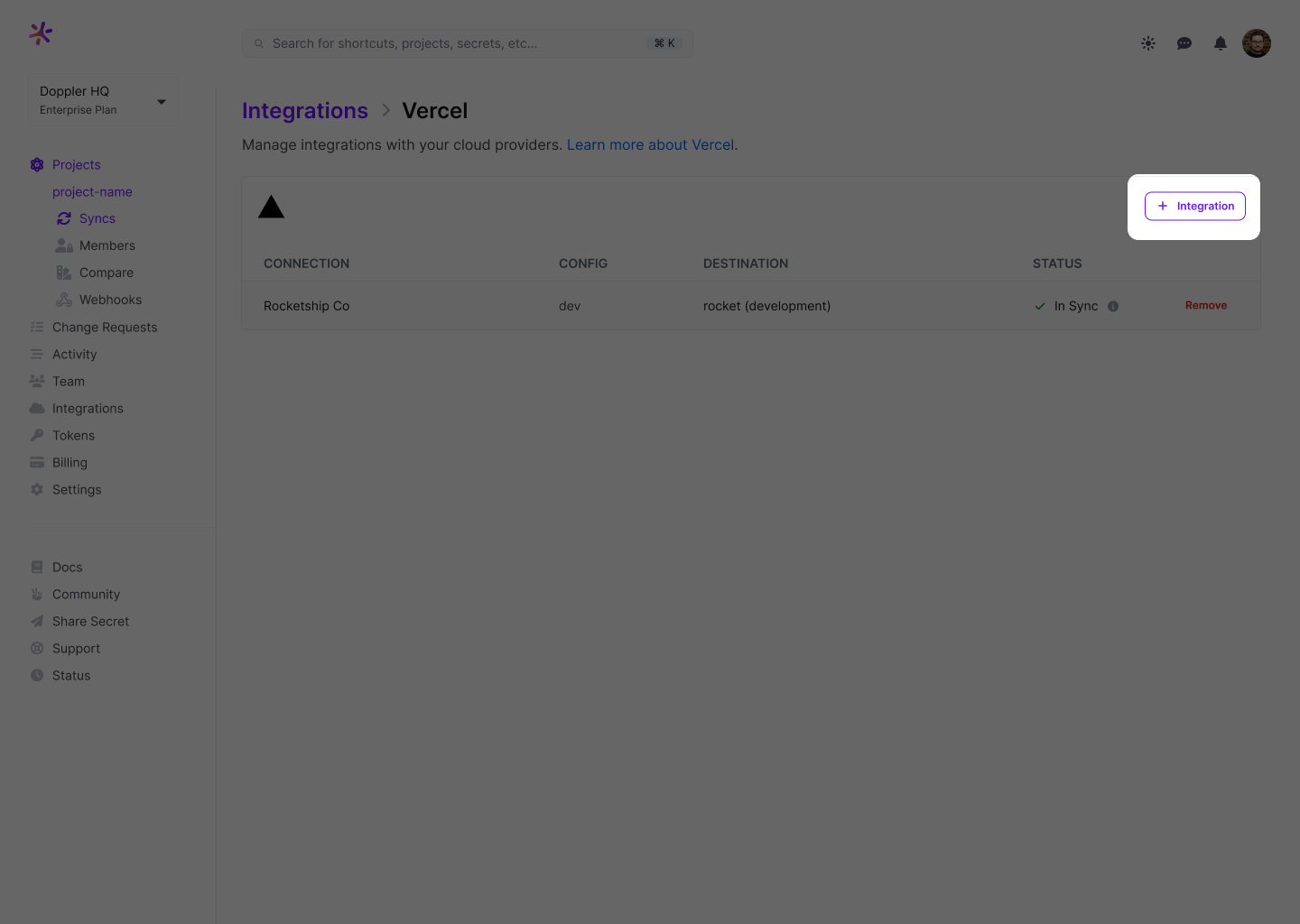
You can then confirm all Vercel environments have secrets syncing configured by clicking on the Vercel icon from the Integrations page:
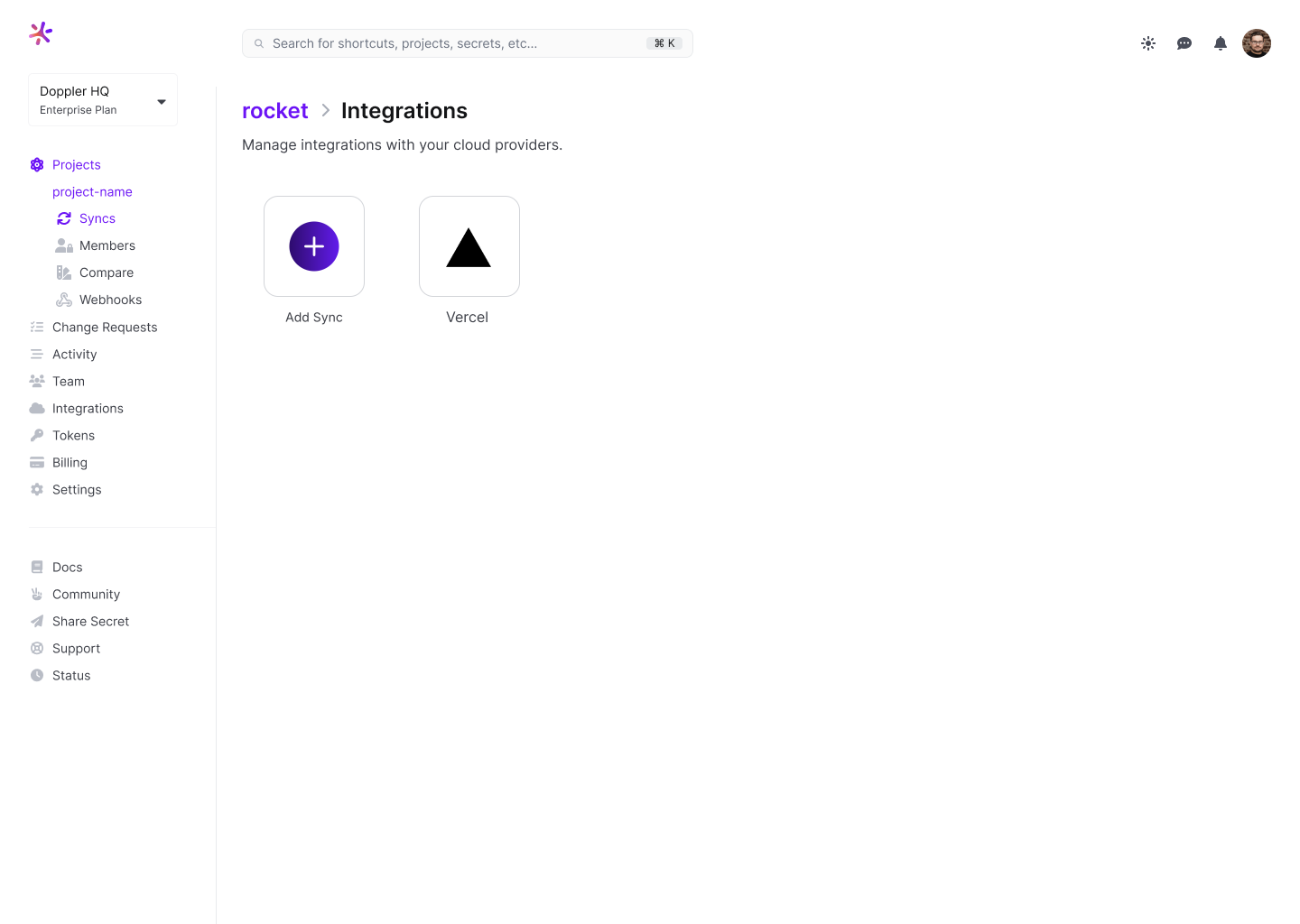
You should see a Vercel integration for each environment:
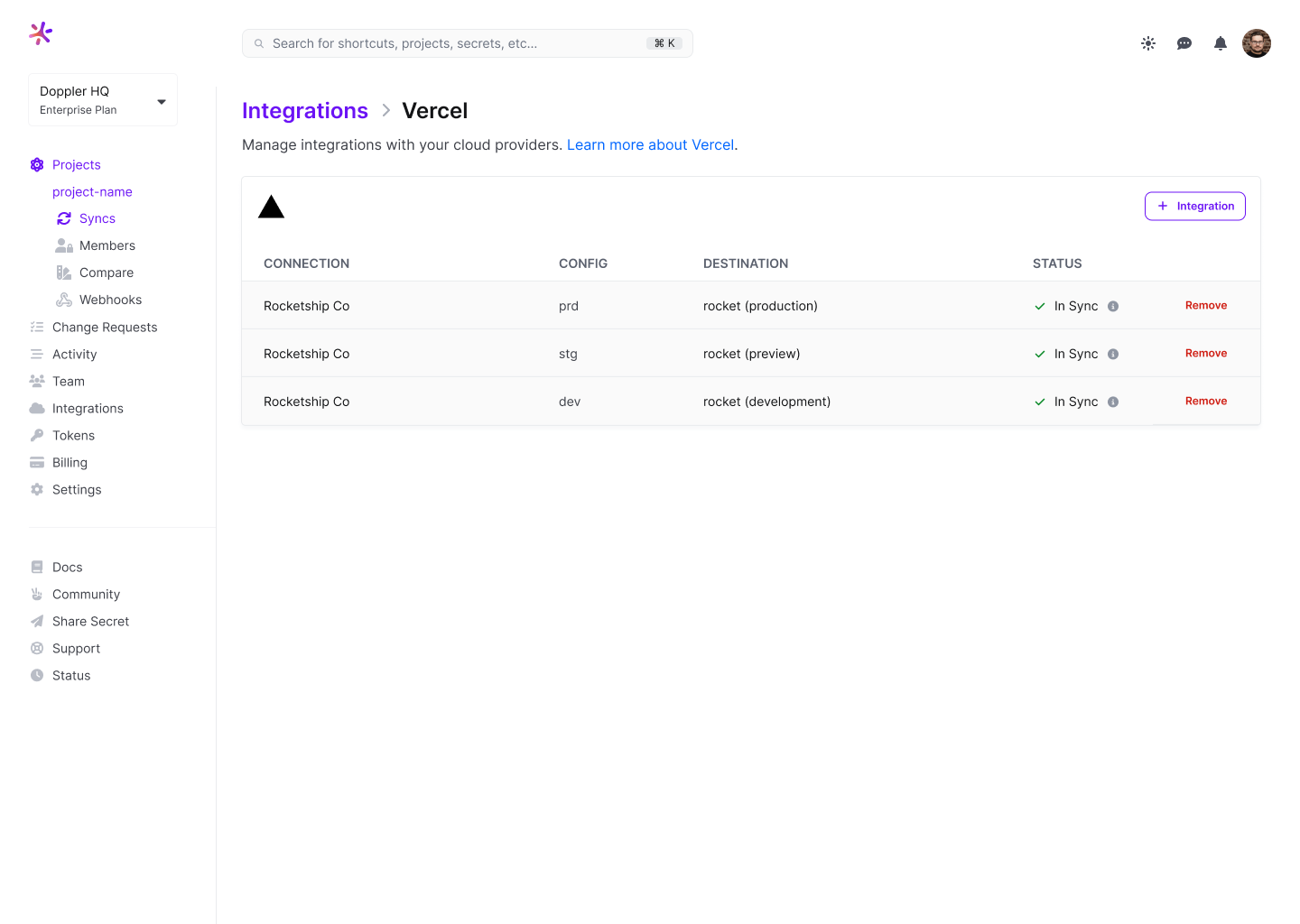
Reserved Environment Variables
The following Environment Variable cannot be used in configs synced to Vercel as they are reserved for use by the Vercel runtime:
- AWS_REGION
- AWS_DEFAULT_REGION
- AWS_ACCESS_KEY_ID
- AWS_SECRET_KEY
- AWS_SECRET_ACCESS_KEY
- AWS_EXECUTION_ENV
- AWS_LAMBDA_LOG_GROUP_NAME
- AWS_LAMBDA_LOG_STREAM_NAME
- AWS_LAMBDA_FUNCTION_NAME
- AWS_LAMBDA_FUNCTION_MEMORY_SIZE
- AWS_LAMBDA_FUNCTION_VERSION
- AWS_SESSION_TOKEN
- NOW_REGION
- TZ
- LAMBDA_TASK_ROOT
- LAMBDA_RUNTIME_DIR
Amazing Work!You have now configured Doppler to sync secrets for every Vercel environment.
Updated 3 months ago
