Slack
Learn how to send workplace Activity Logs to a Slack channel.
Requires an upgraded subscriptionThis feature is available with our Team and Enterprise plans. View our plans or book a demo for more details.
Prerequisites
- Access permissions to create an Incoming WebHook for your Slack workspace.
- Doppler Team plan
Create a Slack Incoming WebHook
For this integration to work, you'll need a Slack Incoming WebHook. Browse to that URL and click the Add to Slack button.
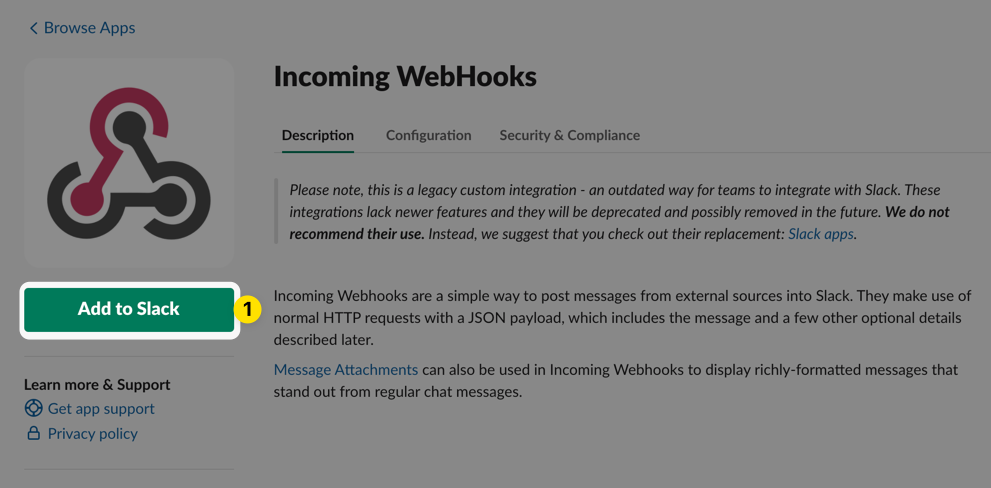
Next, choose which channel you'd like these notifications to get posted to and then click the Add Incoming WebHooks integration.
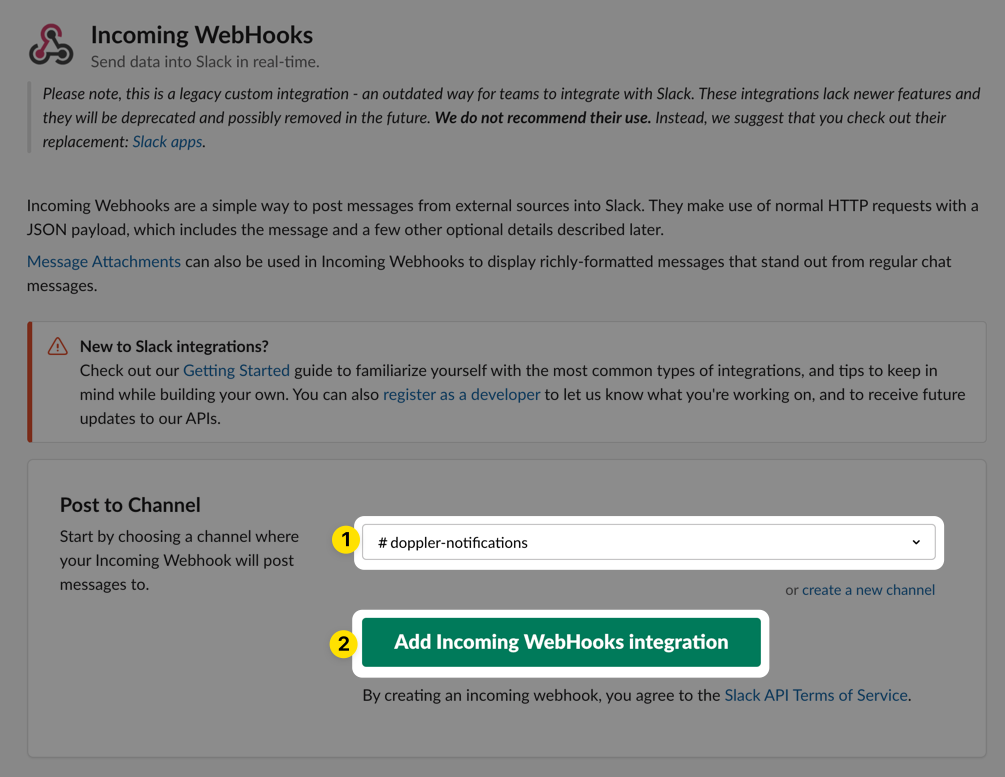
After the webhook is created, copy the Webhook URL from the next page.
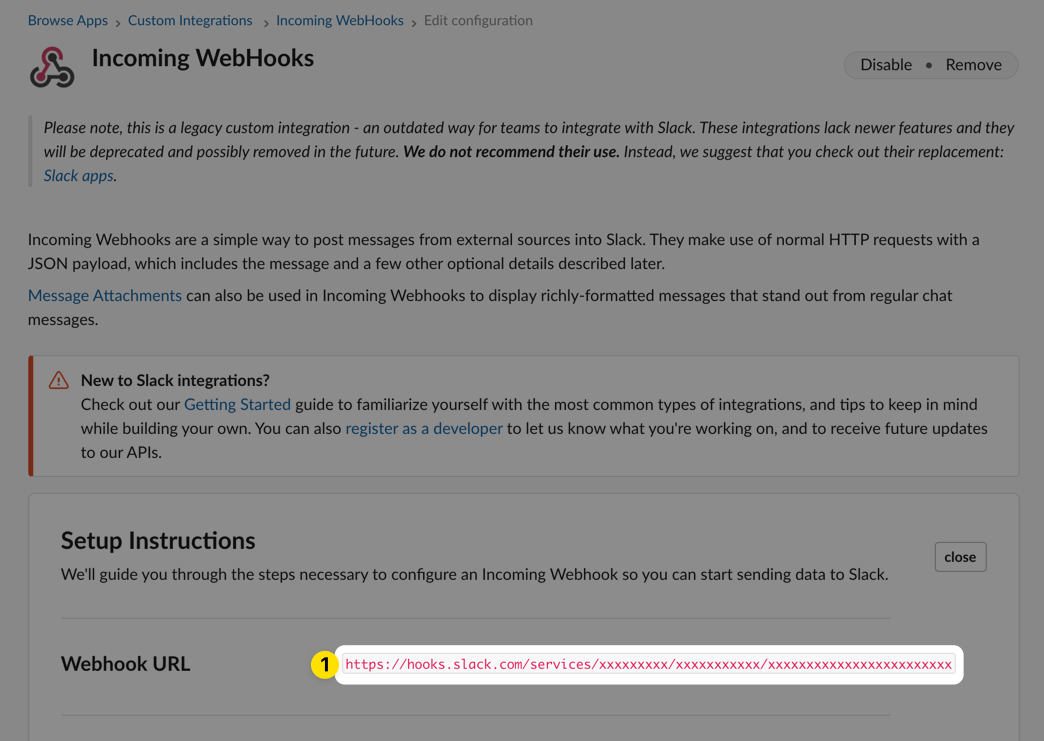
Scroll down to the Integration Settings section and make sure you provide a descriptive label and custom username for this webhook and optionally upload the Doppler logo. Then click the Save Settings button.
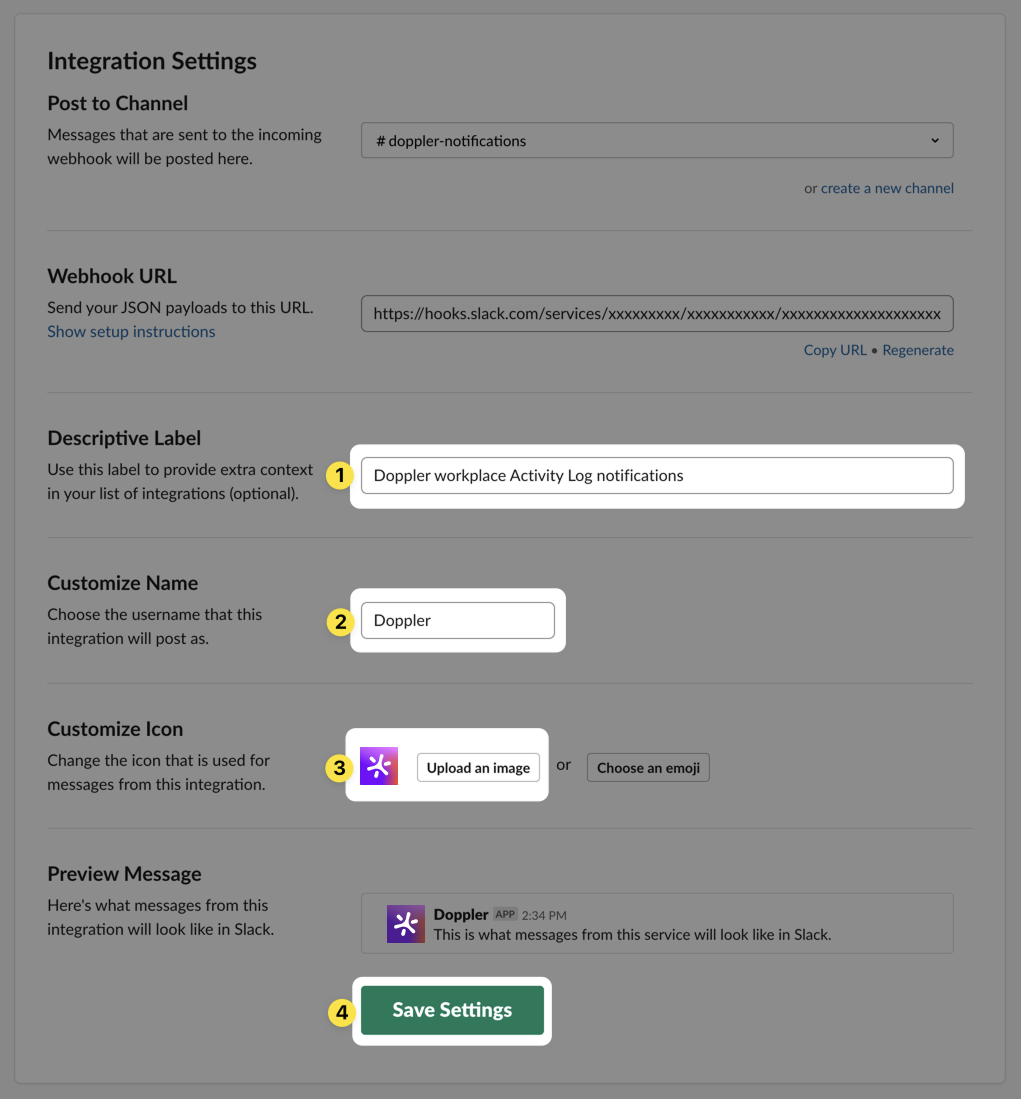
Add Slack Incoming WebHook URL to Workplace
Browse to your Doppler workplace dashboard and click on the Settings link in the left sidebar. Scroll down to the Services section, paste the WebHook URL you obtained in the previous step, and then click Save.
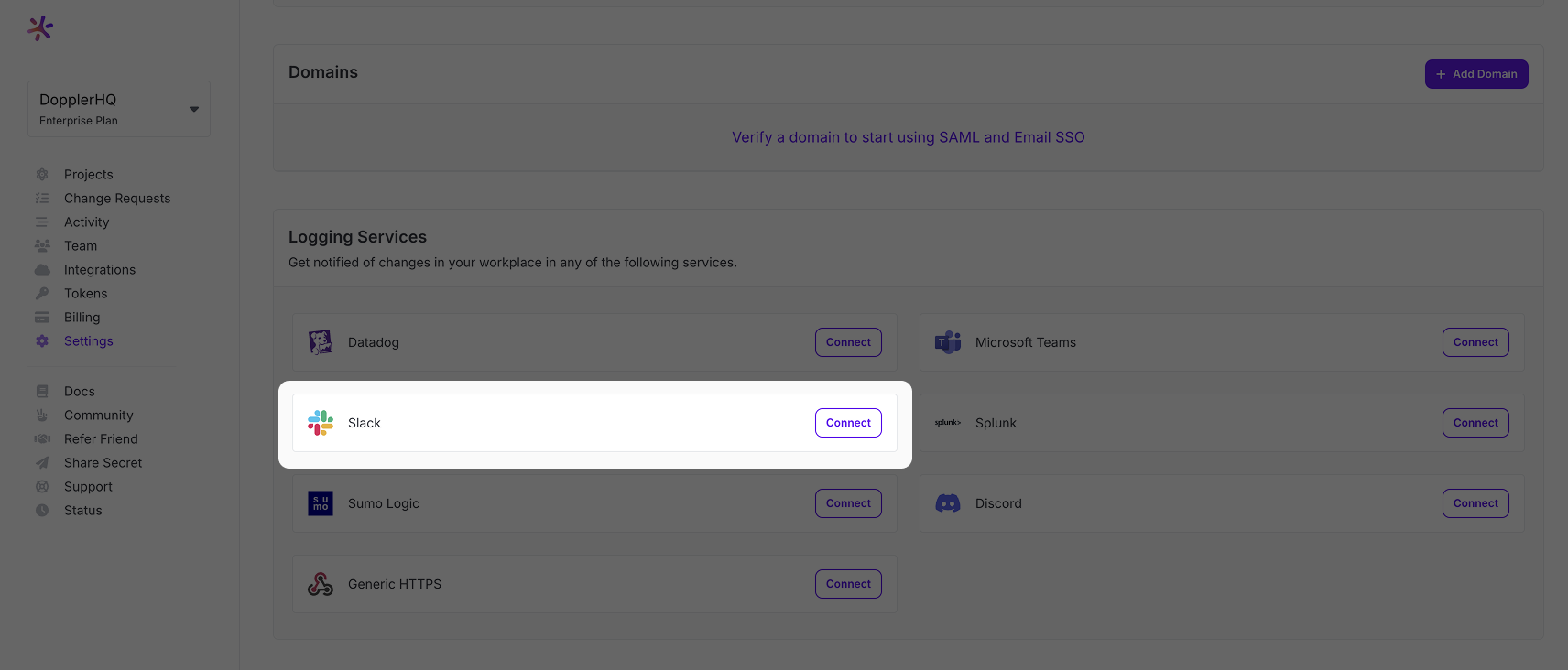
Nicely Done!Your workplace is configured to automatically post to your Slack channel for any new activity.
Updated 2 months ago
