Netlify
reading time 5 mins
This guide is designed to get you set up with deploying your secrets to Netlify. We assume you already have some code deployed on Netlify.
Prerequisites
- You have an account setup at Netlify and have deployed some code.
Authorization
Navigate to the project you would like to integrate and click "Integrations" in the submenu. Click on "Netlify" to start the setup.
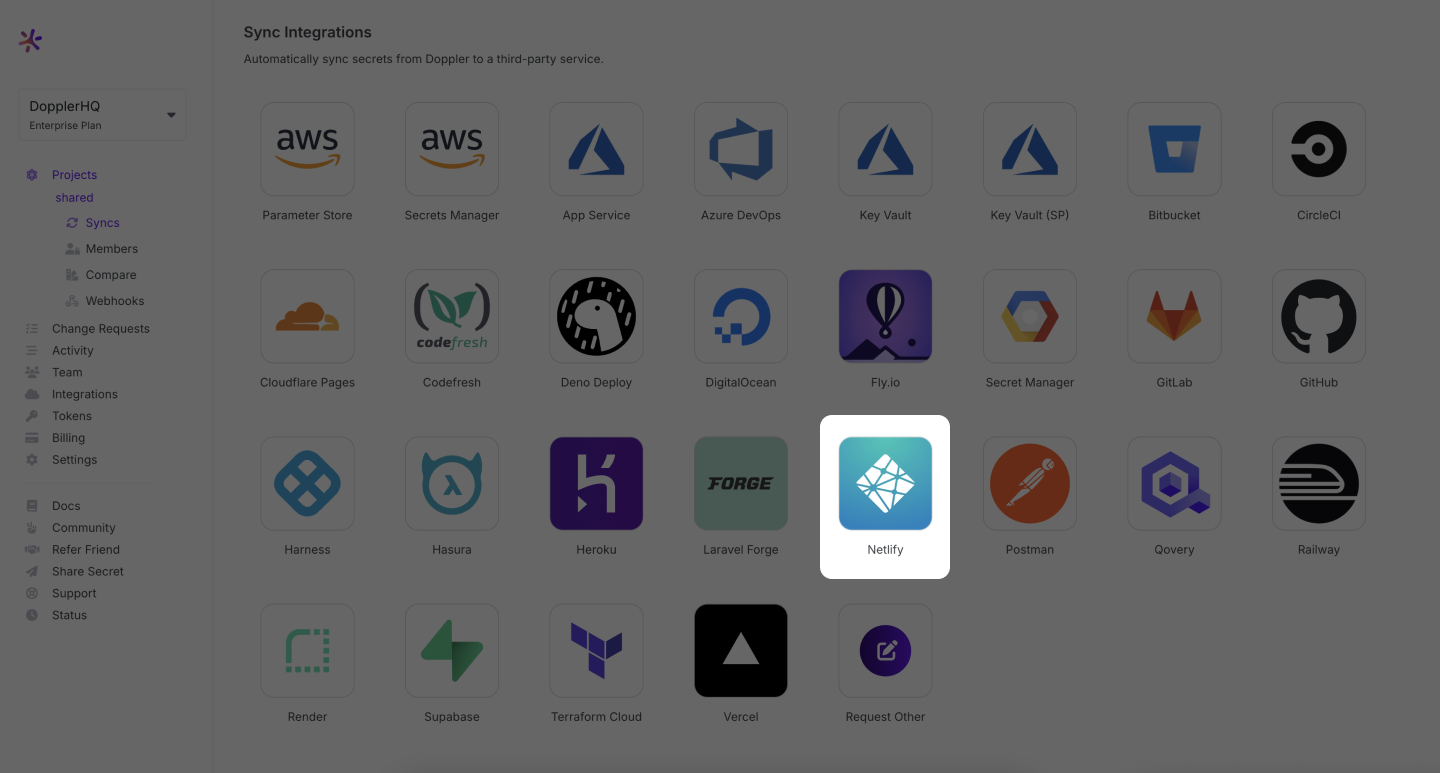
We will redirect you to Netlify to authorize Doppler to your account:
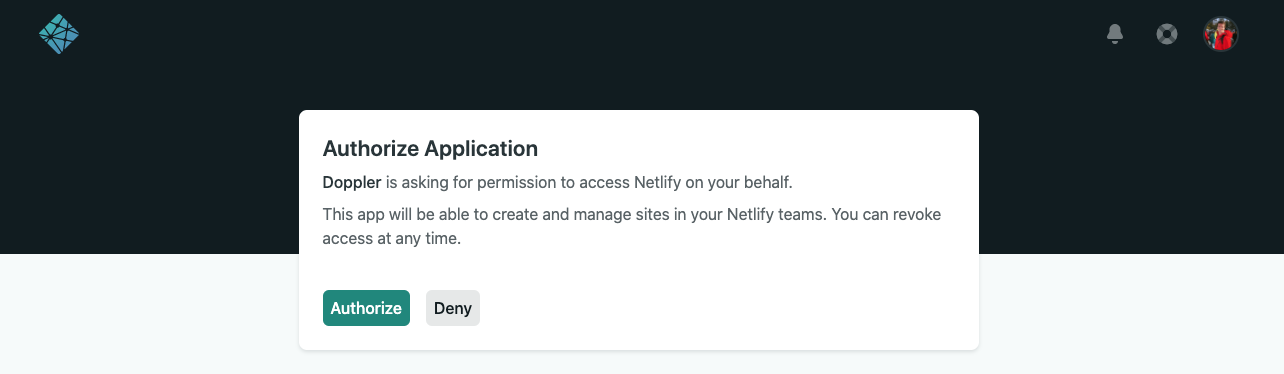
Click "Authorize" and you will be redirected back to Doppler. You have now successfully connected your Netlify account with Doppler!
Configuration
In the next screen, you can select your Netlify site you would like to integrate with a specific Doppler config.
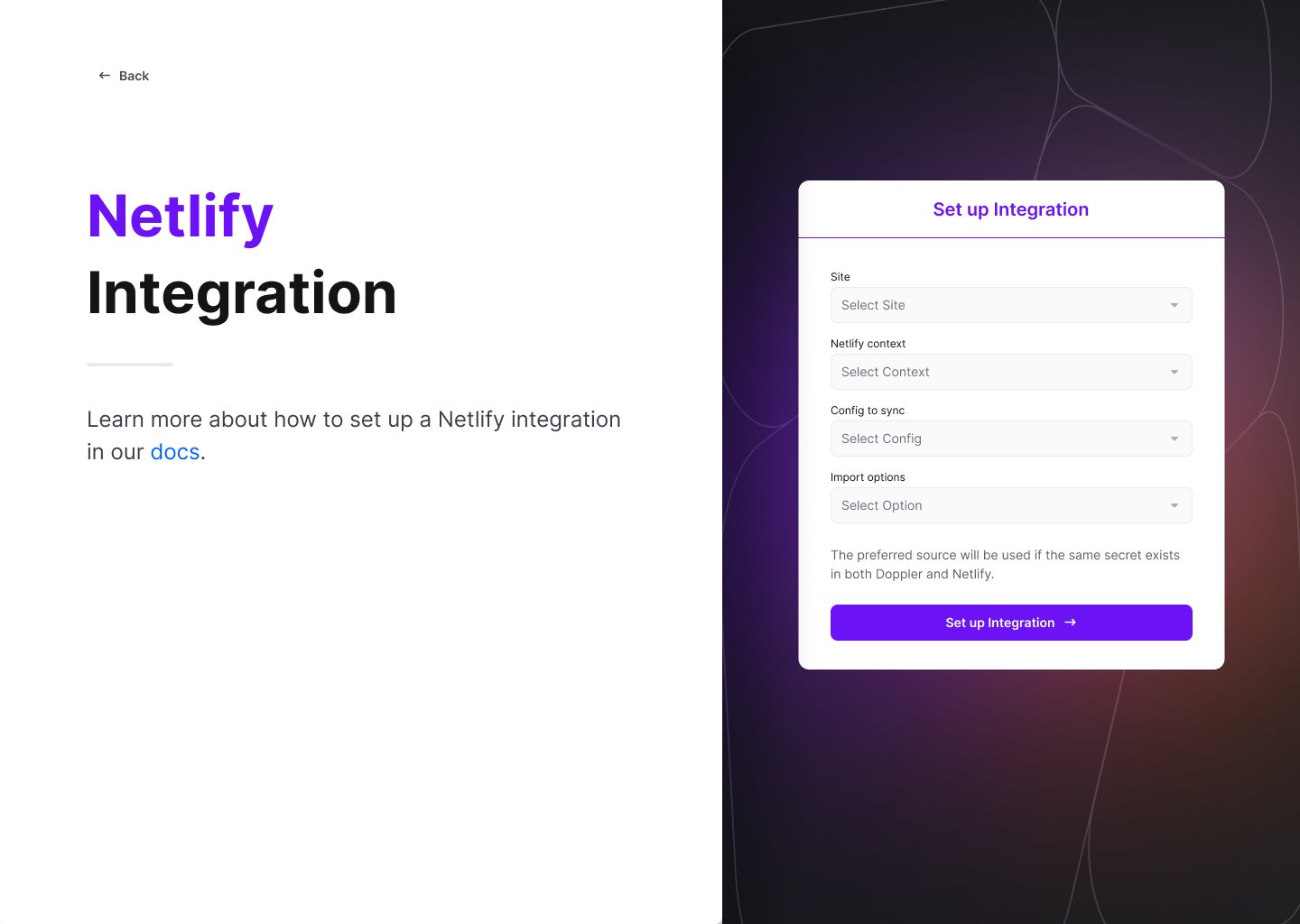
On the right side, select the Netlify Site and Context you'd like to sync to, then choose which Doppler config you'd like synced. Finally, choose whether you'd like to import any pre-existing secrets from Netlify into Doppler before syncing.
Click Set Up Integration and you're all set!
The secrets from your selected config will be immediately and continuously synced with your Netlify Site.
Amazing Work!
Now you know how to sync secrets to Netlify. Every time you update your secrets in Doppler, the latest version of your secrets will be available in Netlify.
Updated about 2 months ago
