Default Project Environments
Learn how to define a default environment structure every new project will use.
Prerequisites
- Be familiar with Doppler Projects.
Overview
By default, each project has three default environments for defining configuration at the root level: Development, Staging, and Production. Configs are responsible for vaulting and managing app config and secrets such as API keys, database urls, certs, etc.
For users who create numerous projects which leverage the same structure, customizing the default project structure can ensure consistency and save time. Overriding the default structure allows you to customize the environments, environment slugs, and branch configs.
Customizing Default Project Environments
Click Projects in the navigation menu on the left, then choose Default Environments from the menu that appears after clicking on the 3-dot menu in the top right corner:
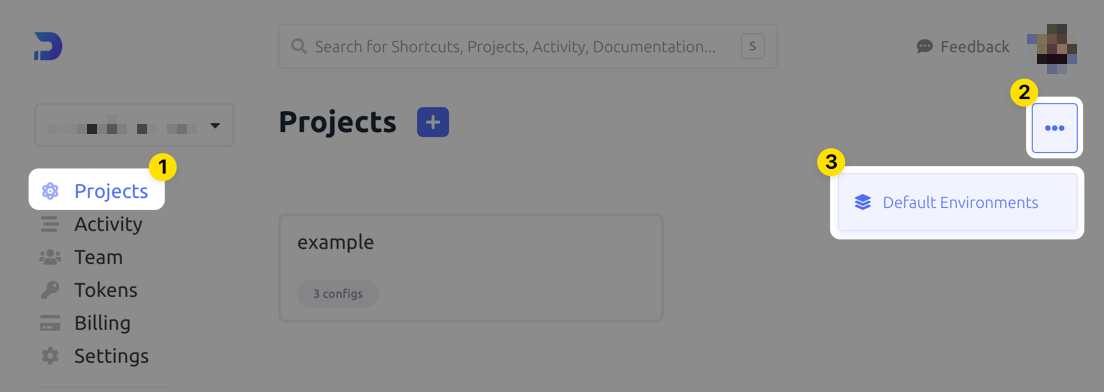
In the form that appears, there are three rows by default, each representing an environment. You can add more as needed. For each row (environment), there are three columns, each of which is customizable:
- Environment Name: The name of the environment
- Environment Slug: The slug the environment will utilize
- Branch Configs: A comma separated list of branch config names for the environment (e.g.,
dev_foo,stg_bar,prd_baz) - Personal Configs: Enable or disable Personal Configs by default for a given environment
Naming Restrictions
The environment name and slug cannot begin or end with an underscore
_or dash-.
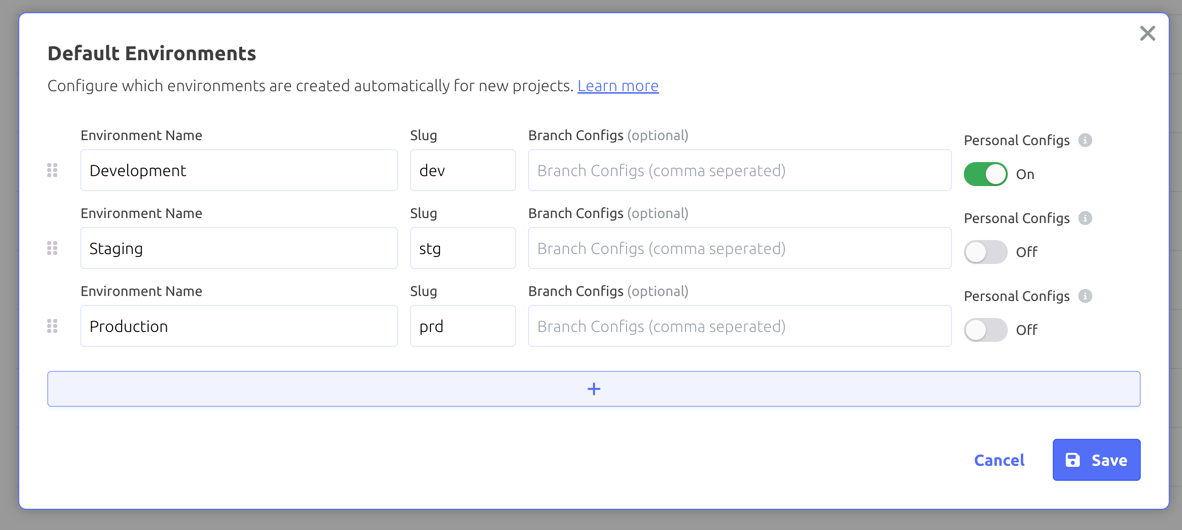
Make any changes you desire and then click Save.
Awesome Work!
Now you know how to customize the Default Environment used by new projects!
Updated 5 months ago
